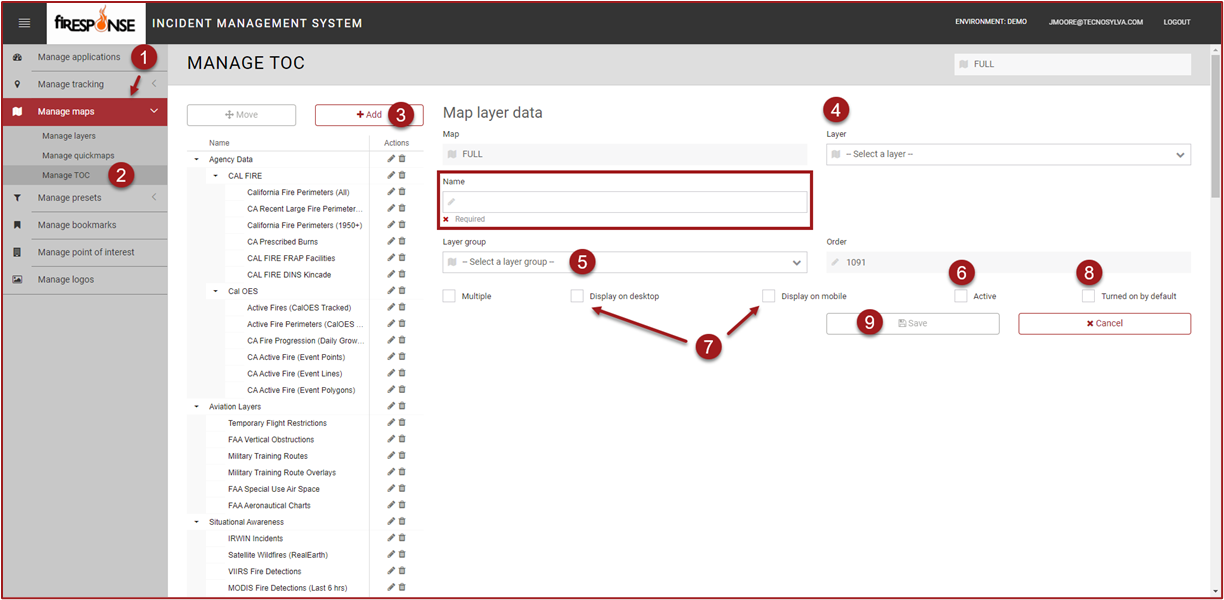Add Layers
Map layers can be added through the Admin Manager Application. This page will provide information on how to add map layers to fiResponse that will be visible on the desktop, web, or mobile platforms.
Note: Users must have the appropriate role and permissions to access the Admin Manager Application.
Access the Admin Manager Application by clicking on the Admin Manager button on the fiResponse Web Applications landing page. Map layers can be added, edited, or deleted using the Manage layers tab. Users can manage which layers are visible on desktop, web, or mobile by using the Manage TOC (Table of Contents) tab. This page is divided into two parts, Manage layers and Manage TOC to clearly explain each task.
Manage layers
Within Admin Manager expand Manage Maps.
Click Manager layers. A list of existing map layers and a map view will appear.
To add a new map layer, click the + Add button near the top of the page. A Layer form will appear near the bottom of the page.
Complete all required fields and complete optional fields as necessary.
Click Save. The new map layer will be added in the list. See the Manage TOC section below to learn how to make a layer visible on desktop, web, or mobile platforms.
Note: The map layer will not be visible on any platform until the map layer is configured in the Manage TOC tab.
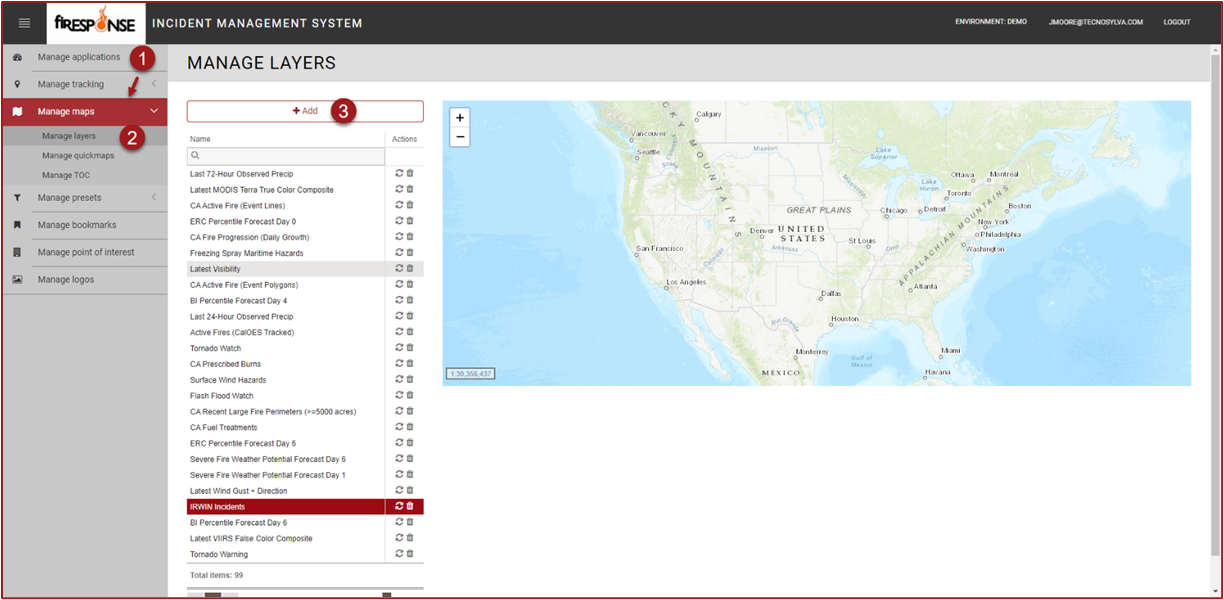
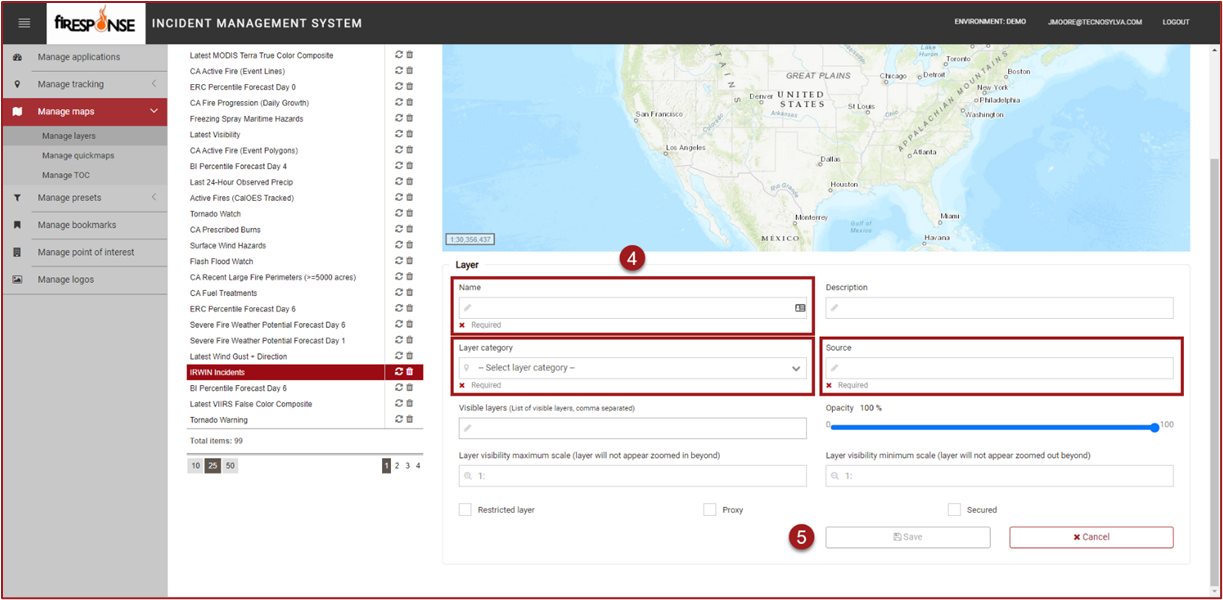
Manage TOC
Within Admin Manager expand Manage maps.
Click Manage TOC. A list of existing map layers organized into Layer Groups will appear
To add a map layer to a Layer Group and make that map layer visible click the + Add button.
The Map layer data form will appear. Select a map layer from the Layer drop-down list. The Name field will be populated with the name of the Layer selected. The Name can be changed if necessary.
Select the Layer Group that should contain the map layer.
Place a checkmark in the box next to Active. This will make the map layer visible on the web platform (i.e. Situational Awareness Viewer).
Place a checkmark in the appropriate box next to Display on desktop or Display on mobile to set whether or not the map layer should appear on the desktop or mobile platform.
Place a checkmark next to the Turned on by default box if appropriate.
Click Save. The map layer will be added to the Layer Group selected, and the map layer will be visible based on previous selections.