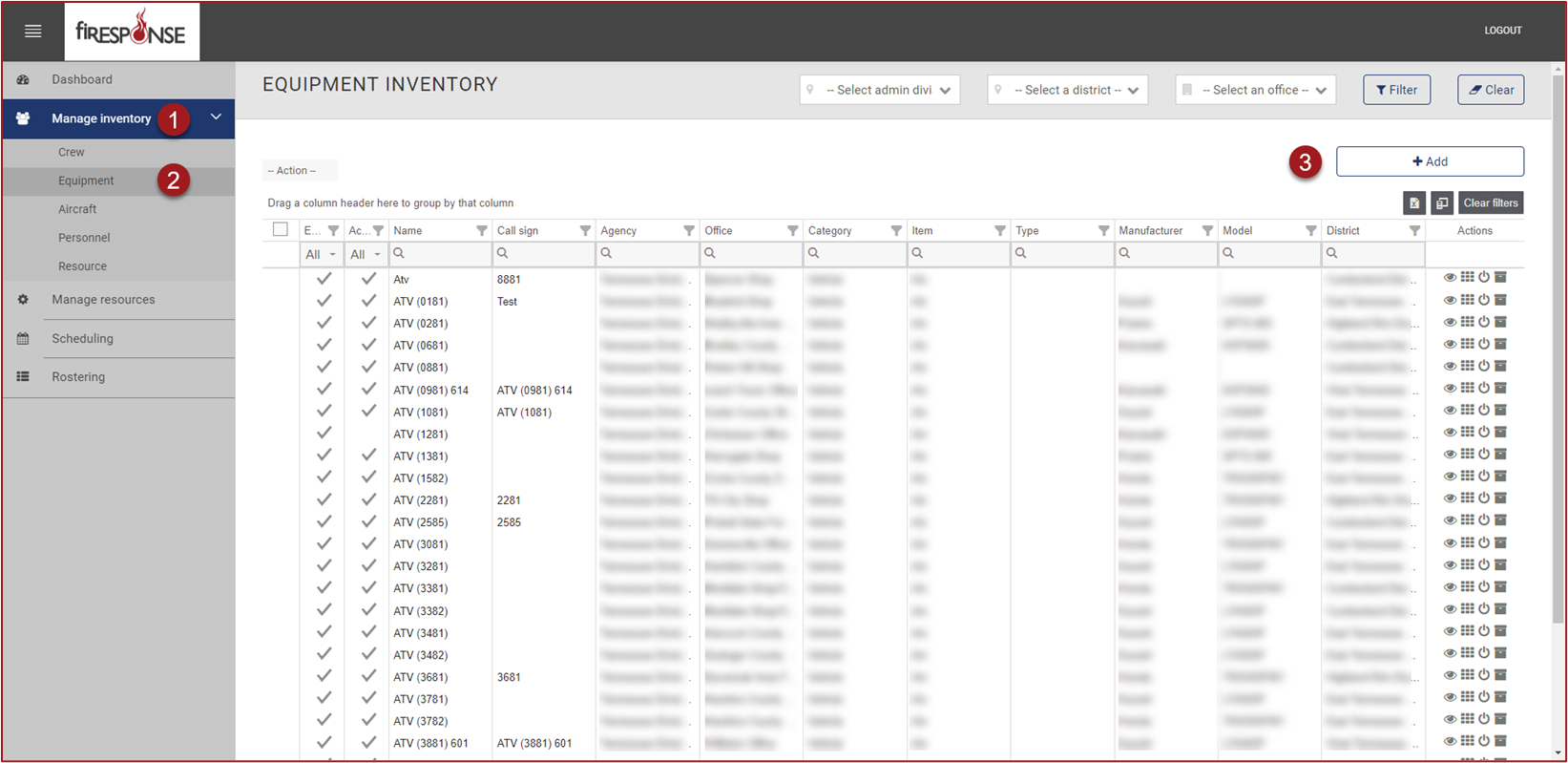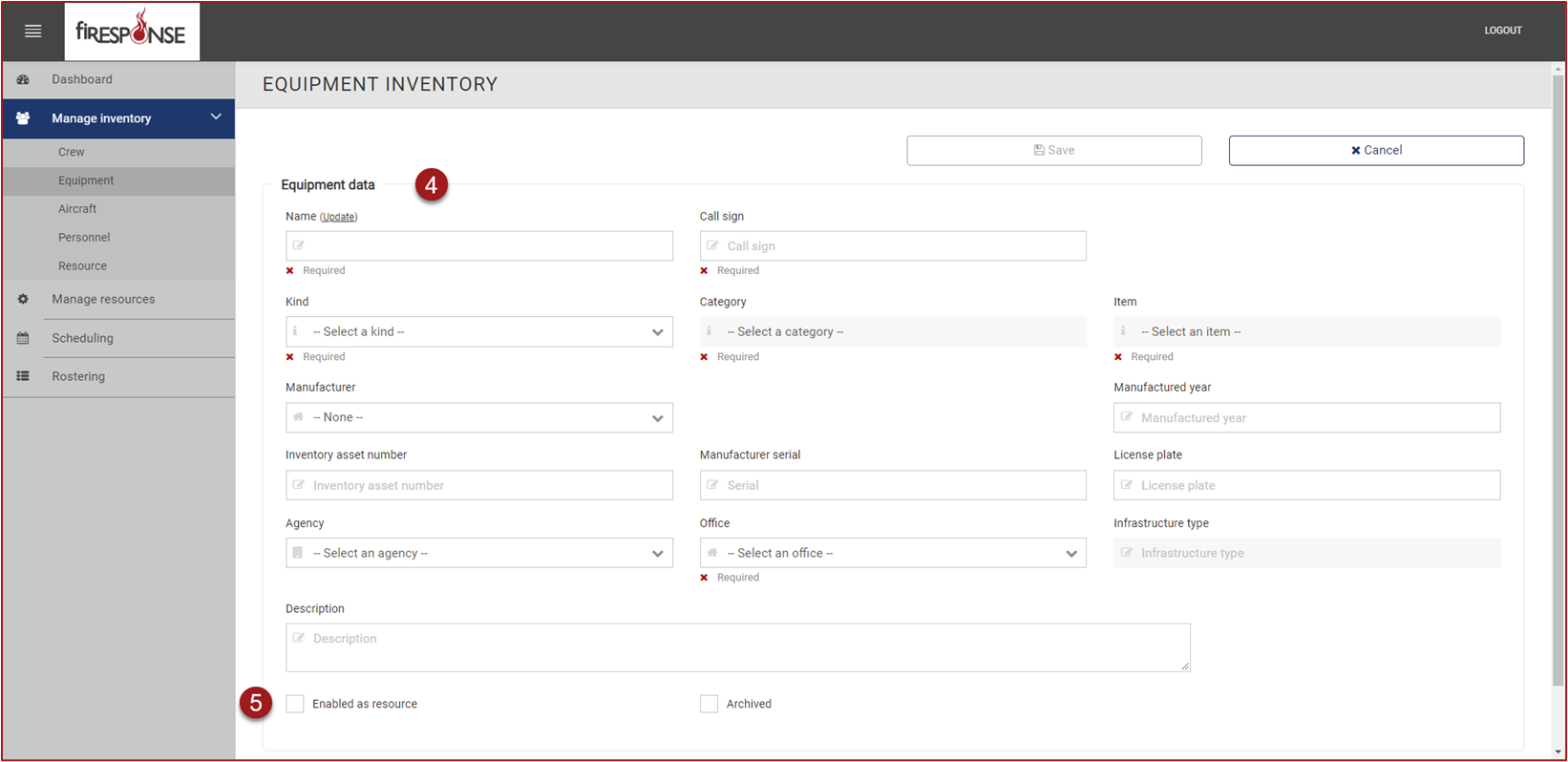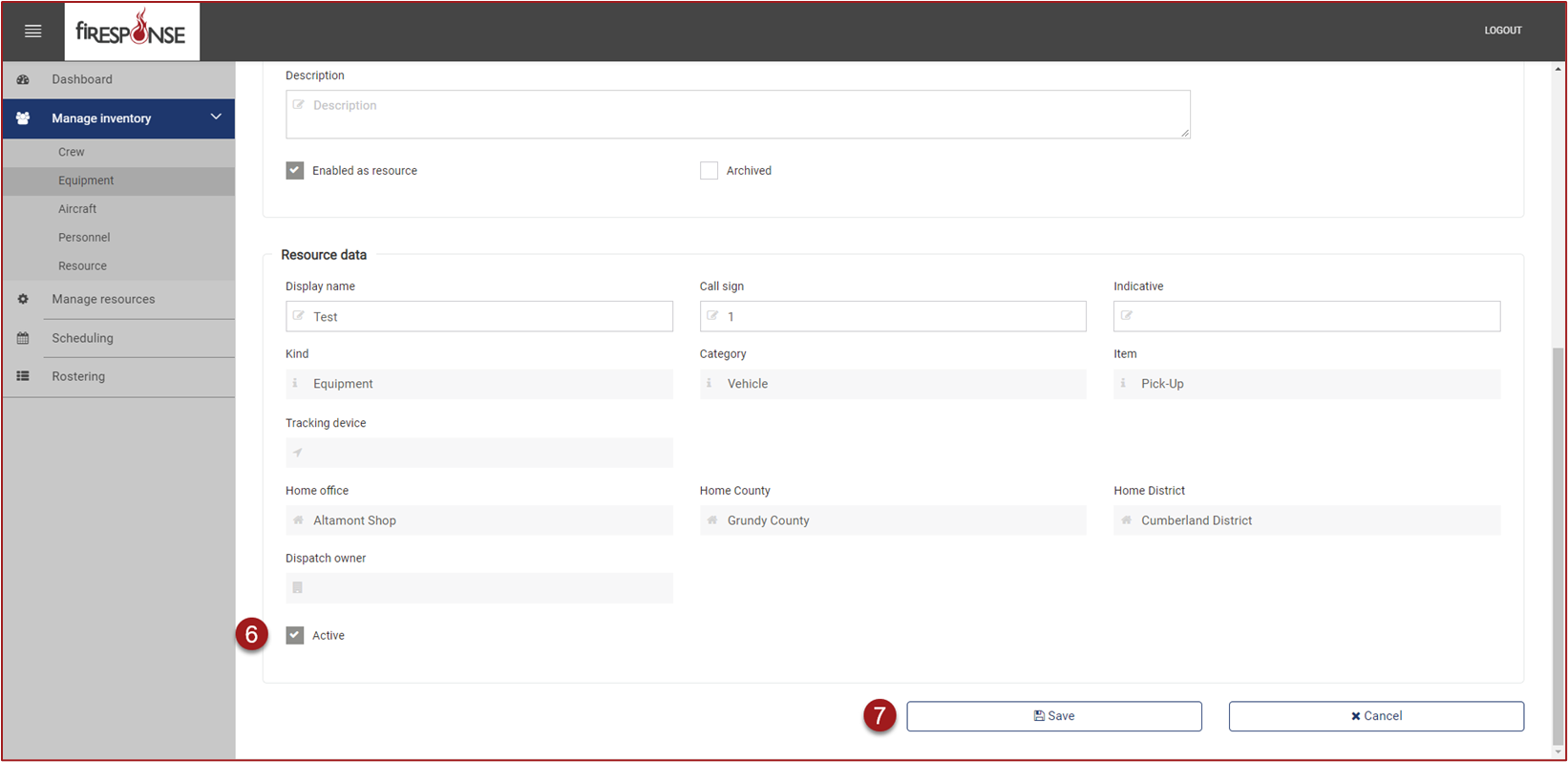Add New Resources
You can add new Resources and make those Resources available for dispatching in Desktop, SAVE, or Mobile using REMAPP.
Before adding any Resources to fiResponse, review the following information which will describe when it is appropriate to add Resources using REMAPP:
Adding a totally new piece of equipment or aircraft
Creating a new Crew
Adding a totally new Personnel record for a person that will not ever need to have a fiResponse user account. An example of this could be an agency cooperator like a member of a volunteer fire department that responds to incidents, but does not need to be able to actually sign in and use fiResponse.
Caution: If the person needs to be able to sign in and use fiResponse, then that person needs to create a fiResponse user account. See creating a user account in User Access Manager.
Caution: Do not repurpose existing resource records. For example, if a dozer is being replaced with a new dozer, then you should not update the data related to the older dozer. The best practice is to add the new dozer as a new piece of equipment and to archive the older dozer record. Adding the new dozer and archiving older dozer will preserve the information about both pieces of equipment in case the agency needs to review information about each piece of equipment later.
To add new Resources:
In REMAPP, on the left-hand side in the page navigation list, click Manage Inventory.
On the left-hand side in the page navigation list, click [Resource Kind] (e.g., Equipment).
On the right-hand side, click the Add button.
Complete the Equipment Data entry form. Required fields are marked with a X.
At the bottom of the Equipment Data entry form, add a checkmark to Enabled as Resource. After checking the Enabled as Resource box, the Resource Data entry form will appear.
At the bottom of the Resource Data entry form, add a checkmark in the Active box.
Click Save.
Note: You must make check the “Enabled as Resource” box and the “Active” box to make the Resource available for dispatching.