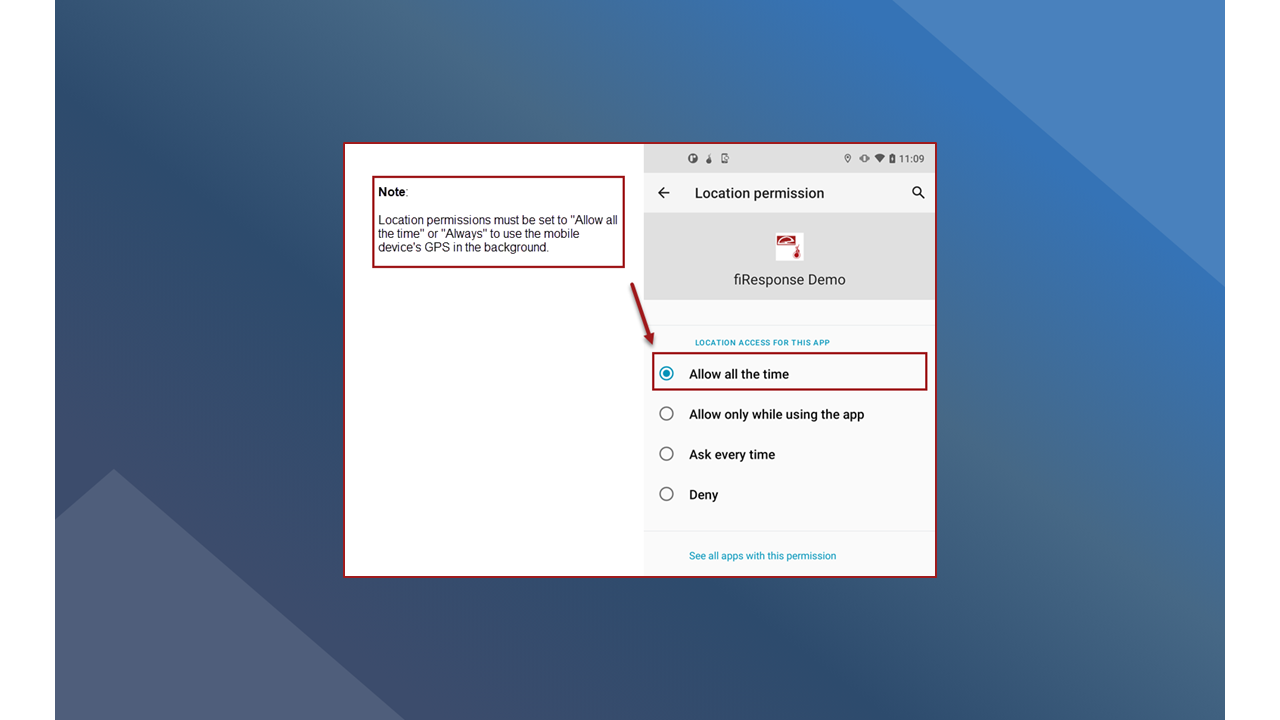Android Installation Troubleshooting
This page will provide the recommended steps to uninstall and install fiResponse Mobile on an Android device.
Note: Ensure the mobile device is running the latest operating system software before attempting to install fiResponse Mobile. Some older devices running a lower version of Android may operate the App successfully but are not recommended or tested by Technosylva.
Note: If the user is unable to see fiResponse Mobile in the app store, the user’s device is not supported based on the app store’s analysis and requirements. fiResponse Mobile cannot be installed on the device from the app store.
The best practice for updating an Android device to a new version of fiResponse Mobile is to uninstall the current version on the device and to install the new version “clean”. Follow the guide below to uninstall the current version and install the updated version from the public store.
Uninstallation Steps
Follow the steps described below. Users should delete, or uninstall, the previous version of the application, and then install the new version.
Long press on the App icon and tap “App info”
On the App info screen tap “Storage & cache” (or similar option)
On the Storage screen tap “Clear storage” (or similar option) and tap OK.
Return to the App info screen and tap “Uninstall”. Tap OK confirm the App will be uninstalled.
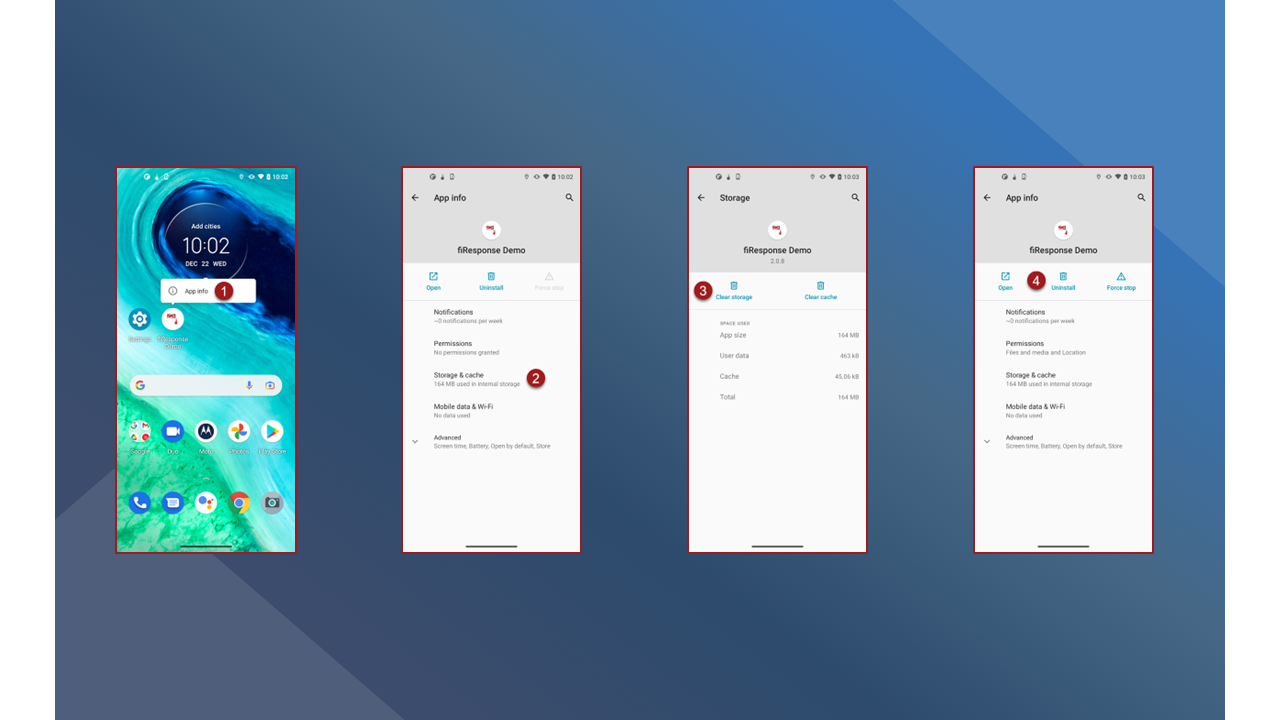
Installation Steps
Follow the steps described below to install fiResponse Mobile.
Launch the Google Play Store App from the mobile device.
Search for: “fiResponse” or “fiResponse + Agency Name”
(with or without uppercase)Tap on the preferred App.
Install the App from the Play Store. Tap INSTALL.
When installation is complete tap the OPEN button.
When prompted inside fiResponse Mobile allow the requested permissions.
Login to FR Mobile, making sure to select PRO / PRODUCTION from the Environment drop-down-> wait ≤ 5 minutes (network strength dependent) for fiResponse Mobile to fully sync with the database.
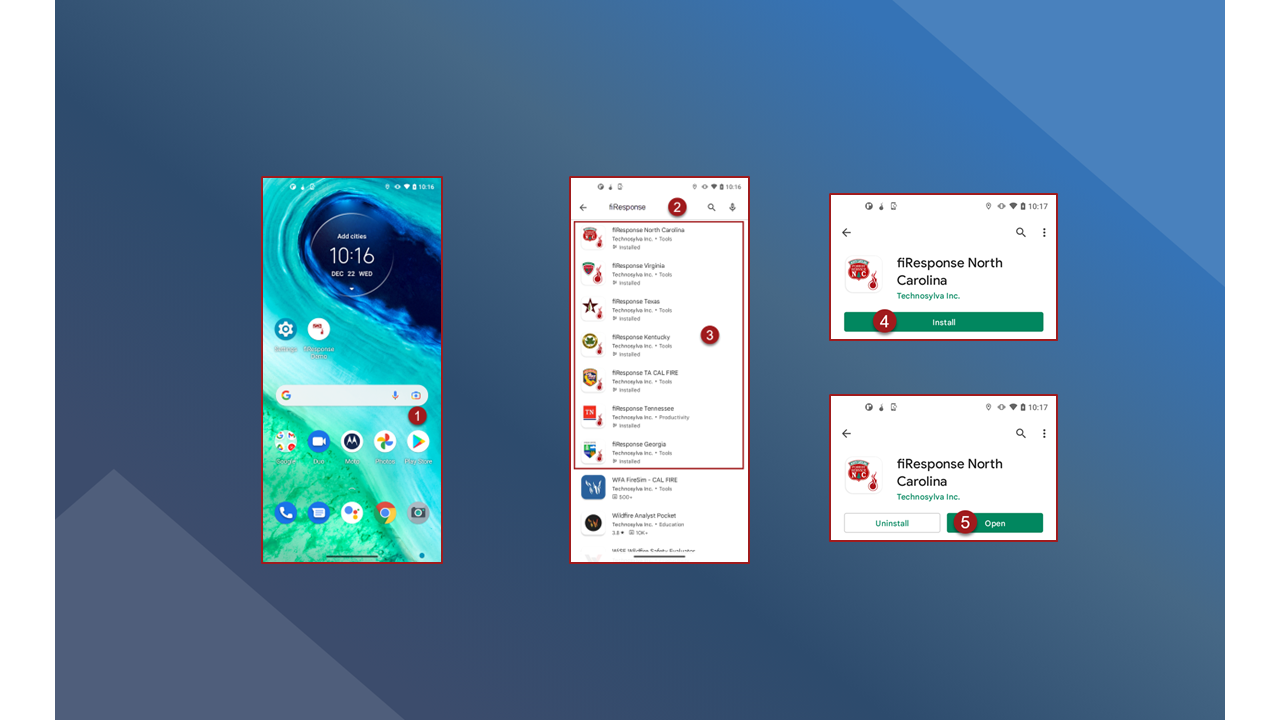
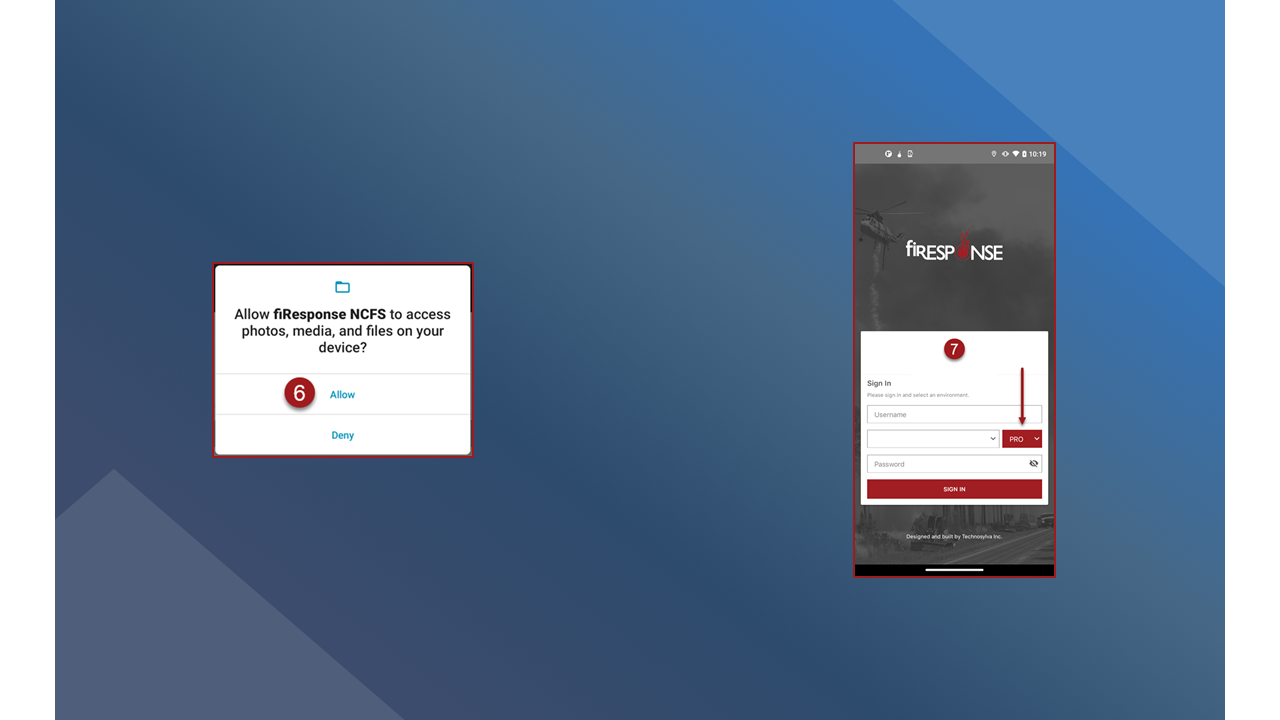
Note: fiResponse Mobile has the ability to use the mobile device’s internal GPS when the App is running in the background for resource tracking and mapping data collection. The user must set the mobile device’s Location permissions to Allow all the time for fiResponse Mobile to use GPS with the App in the background.