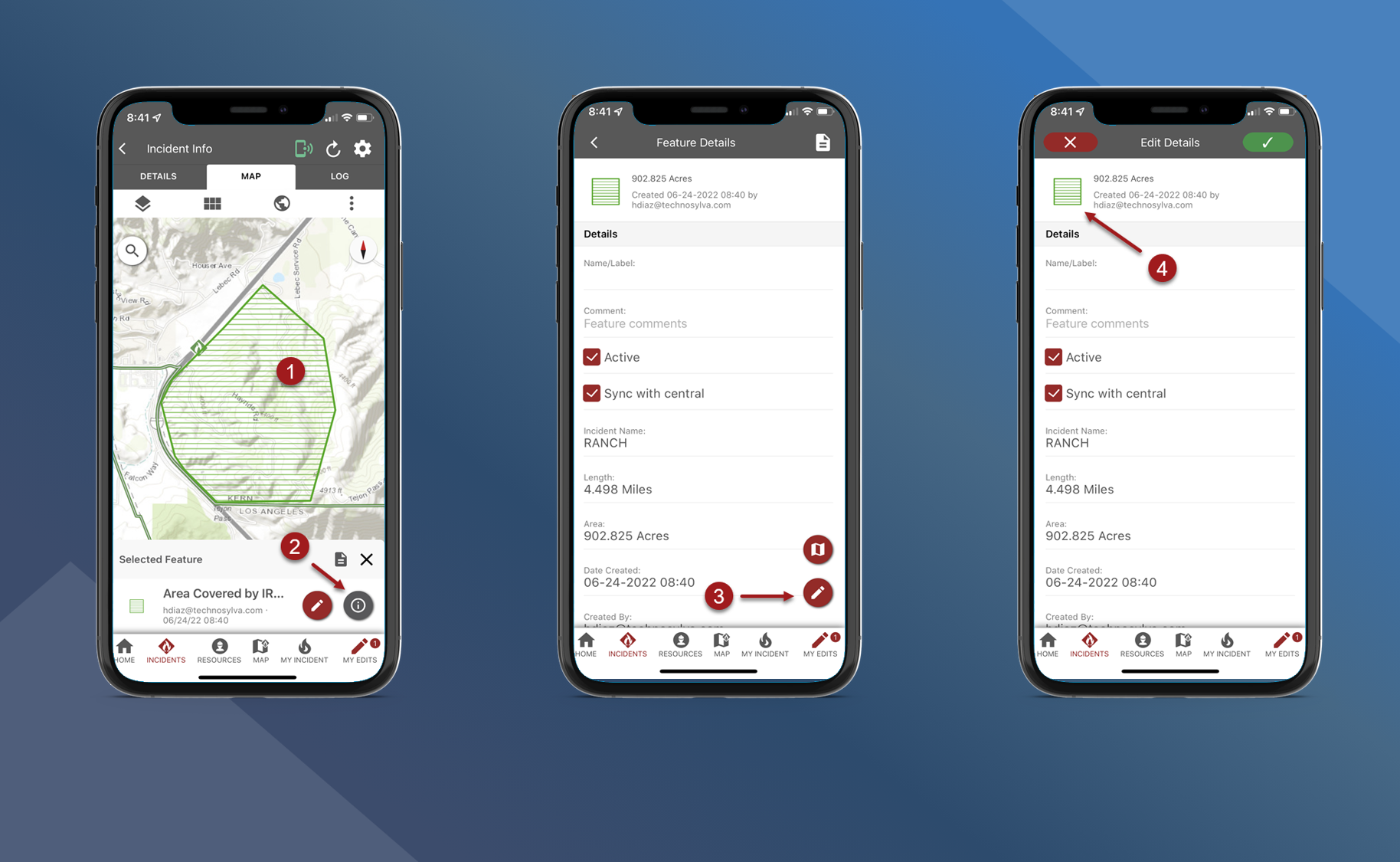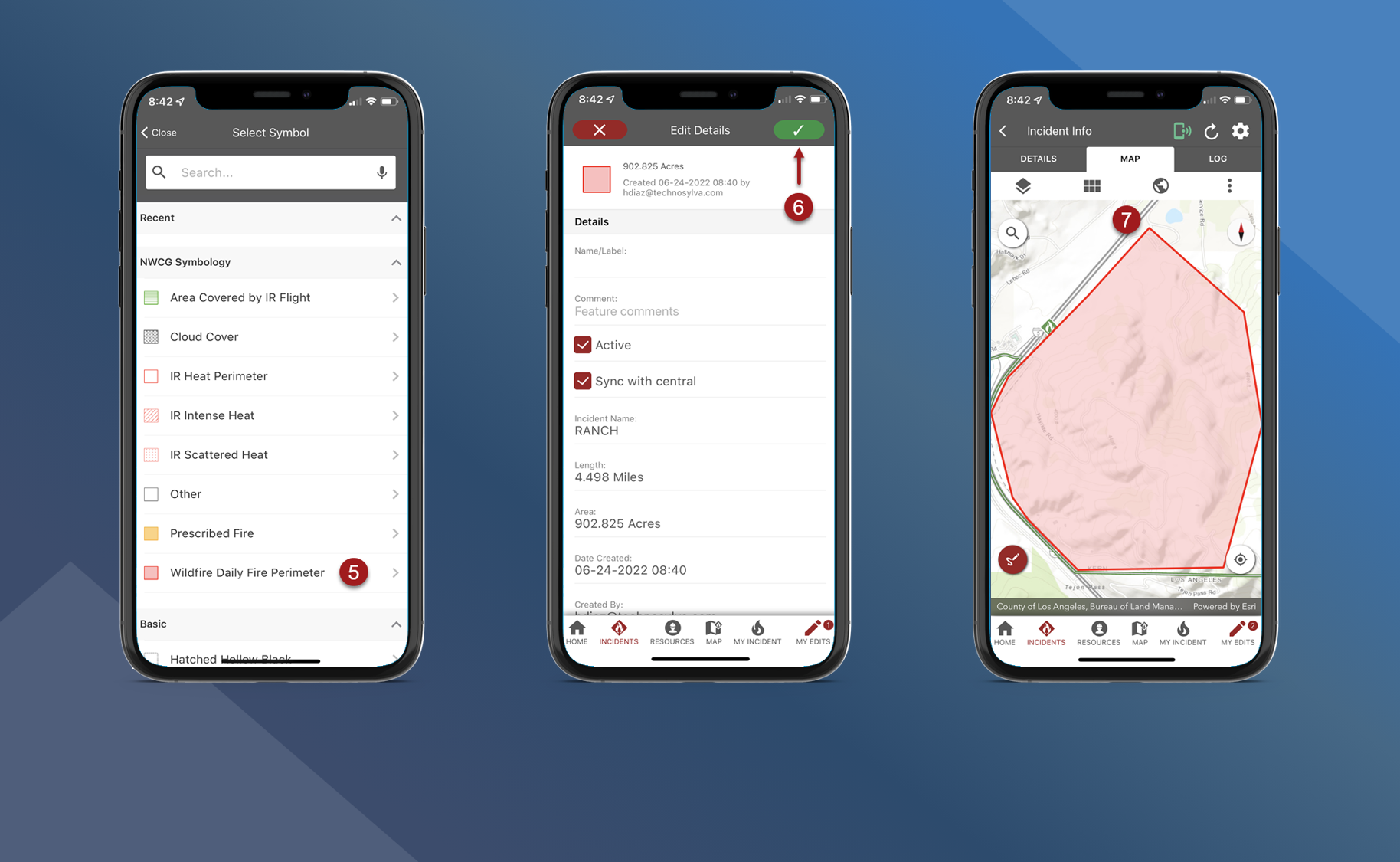Change Map Feature Symbology
Follow the steps below to change symbology of existing map features:
Tap the preferred feature on the map
Tap the information button to open the Feature Details screen
Tap the pencil button on the Feature Details screen to edit Feature Details.
Tap the current symbology icon in the upper left corner of the screen
Select the new symbology that you want to use
Tap
 to save edits
to save editsSymbology has been changed for this feature