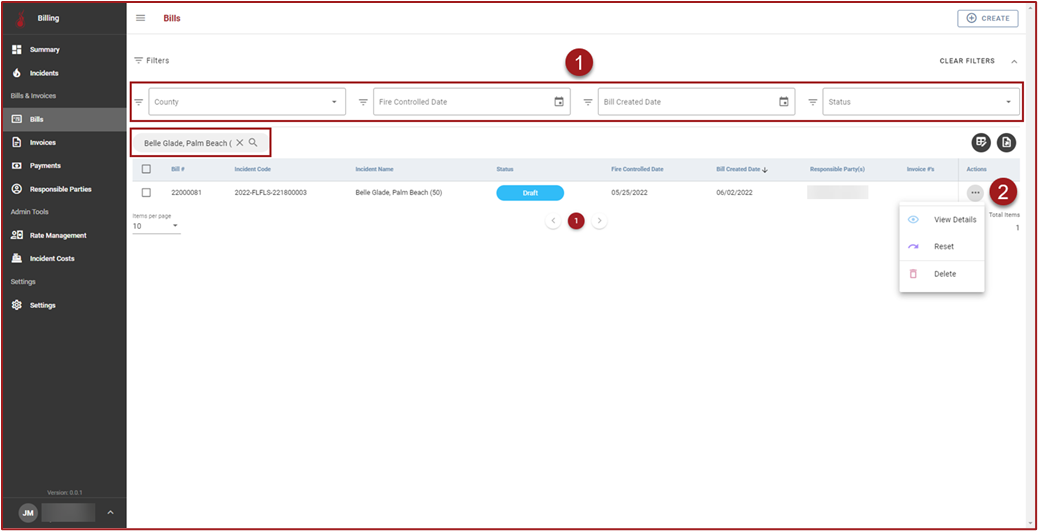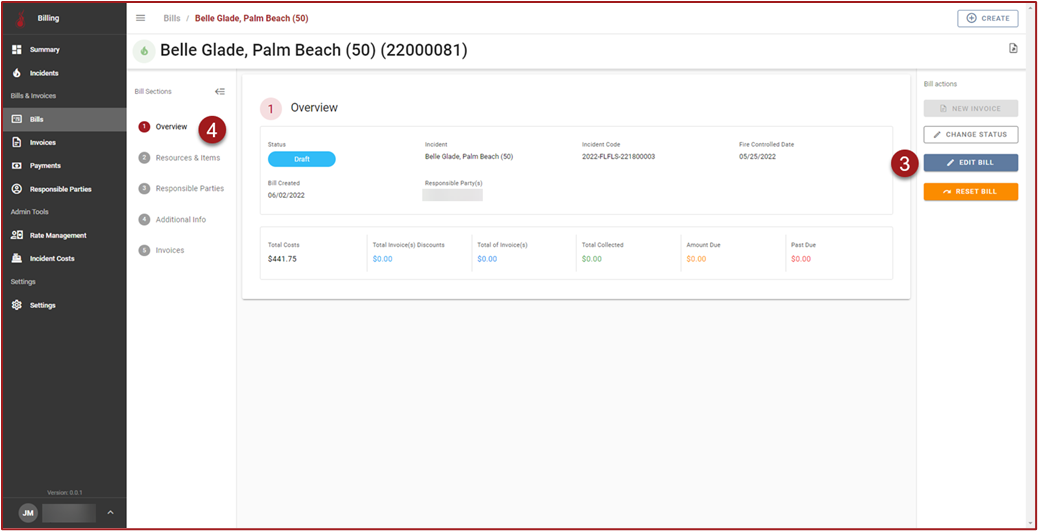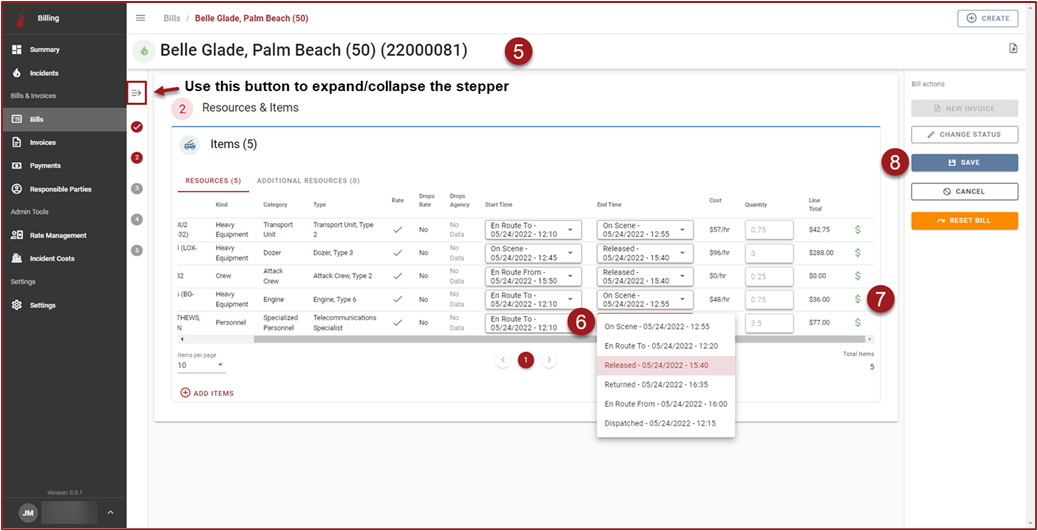Edit Bill
Follow the steps below to edit an existing Bill:
On the Bills grid use the filters and/or perform a wildcard search for the Incident Name to find the Bill.
Click “3 dots” in the Actions column and then click View Details.
Click Edit Bill.
Use the stepper to navigate steps and review/edit Bill information.
On Step 2: Resources & Items the resources assigned to the Incident will be displayed in the grid.
The Start Time and End Time for each resource should be pre-populated based on the charging rules for the Resource. If necessary, the Start Time and End Time can be changed by clicking on the cell and then selecting the preferred time. The Cost, Quantity, and Line Total columns will update based on the Start Time and End Time selections.
Line Items can be included or excluded if necessary. By default, all Line Items are included on the Bill and Invoices(s). To toggle whether or not Line Items are included click the $ icon to the right of the Line Total column. When the $ is green the Line Item and its Line Total will be included on the Bill and on any created Invoice(s) and when the $ is toggled to red the Line Item and its Line Total will not be included on the Bill and any created Invoices(s).
When finished editing the Bill click Save.