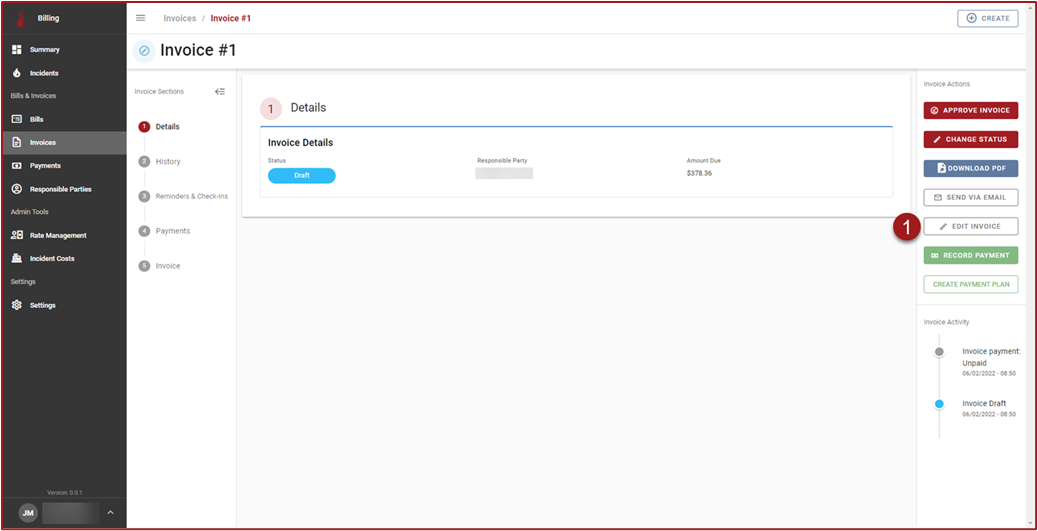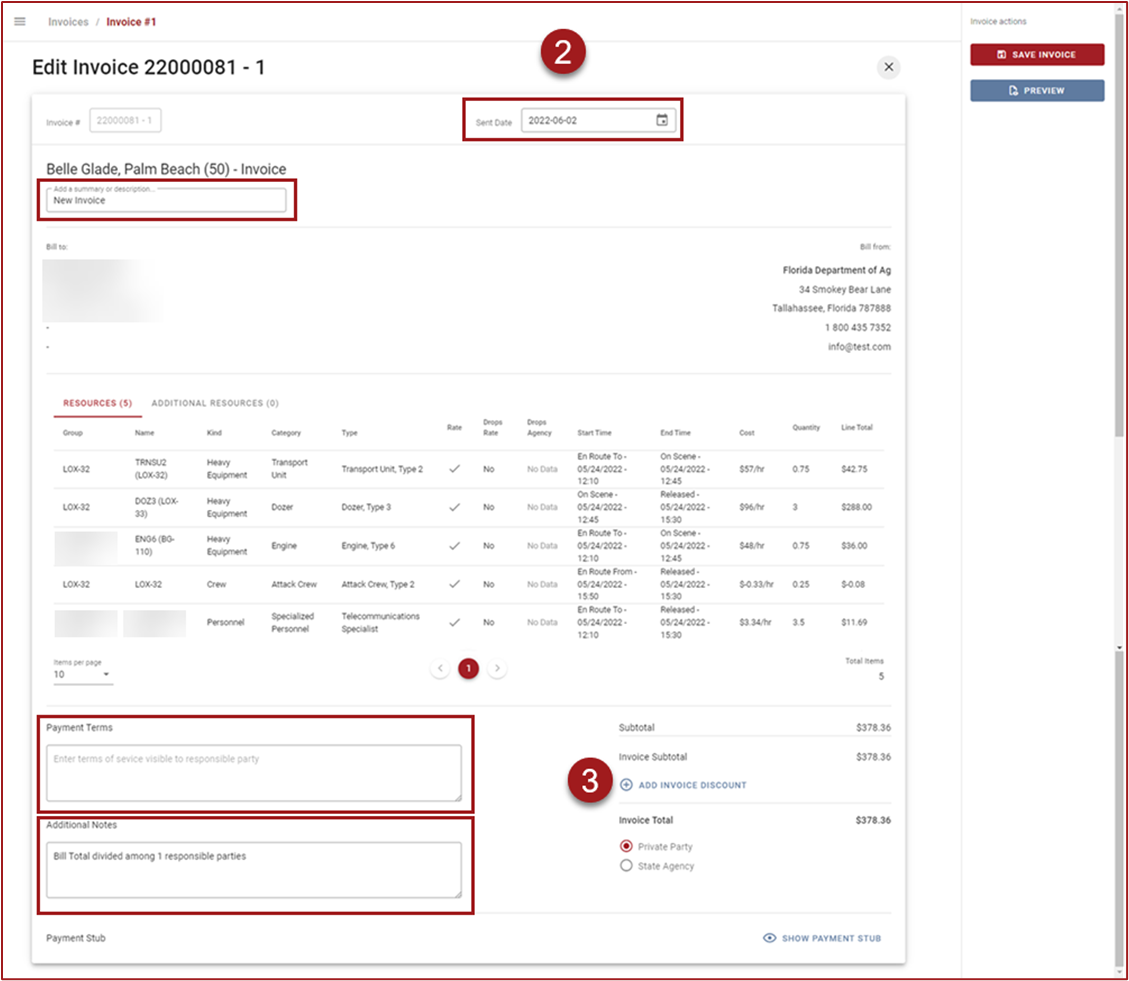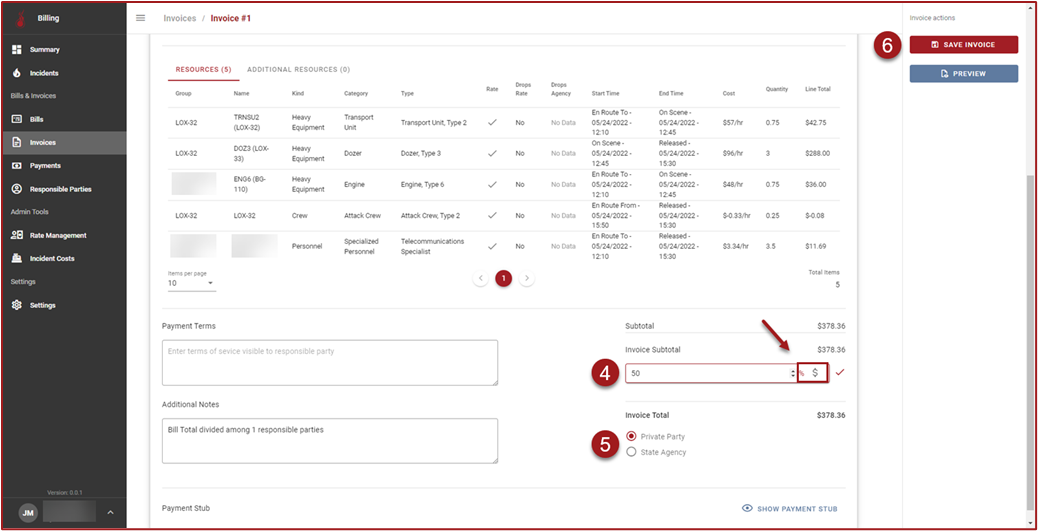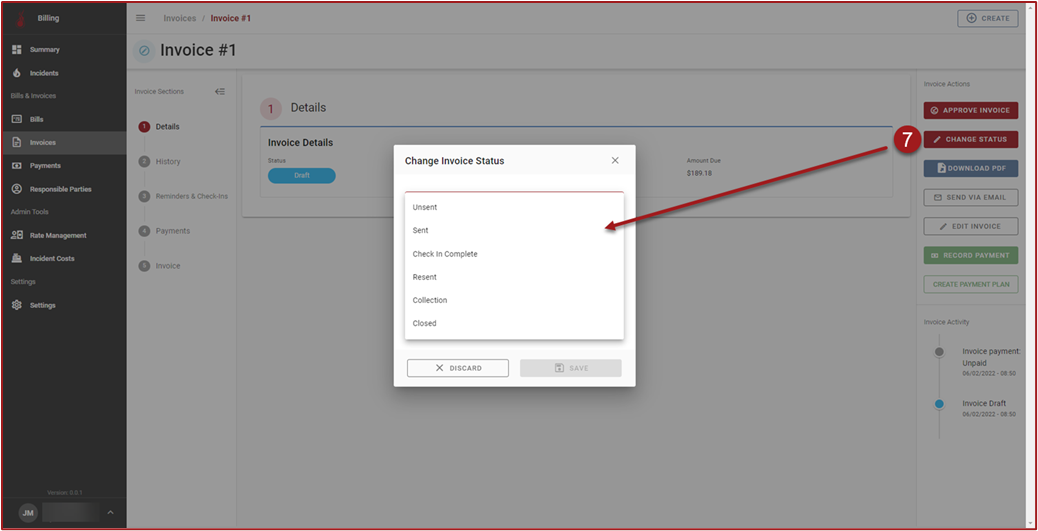Edit Invoice
Follow the steps below to edit an Invoice:
Click Edit Invoice.
On the Edit Invoice page, the following fields can be edited: Sent Date, Summary/Description, Payment Terms, and Additional Notes.
To apply a discount click Add Invoice Discount.
Click the $ or the % to determine what type of discount will be applied (either a fixed dollar amount or percentage), enter the discount amount, and then click the checkmark. The discount will be applied after clicking the checkmark.
Use the radio buttons to indicate if the Invoice is being sent to a Private Party or State Agency.
Click Save Invoice when finished.
To change Invoice Status click Change Status, select a status, and click Save.
Note: Selecting Private Party or State Agency will cause the appropriate accounting information to be populated on the printable Invoice.