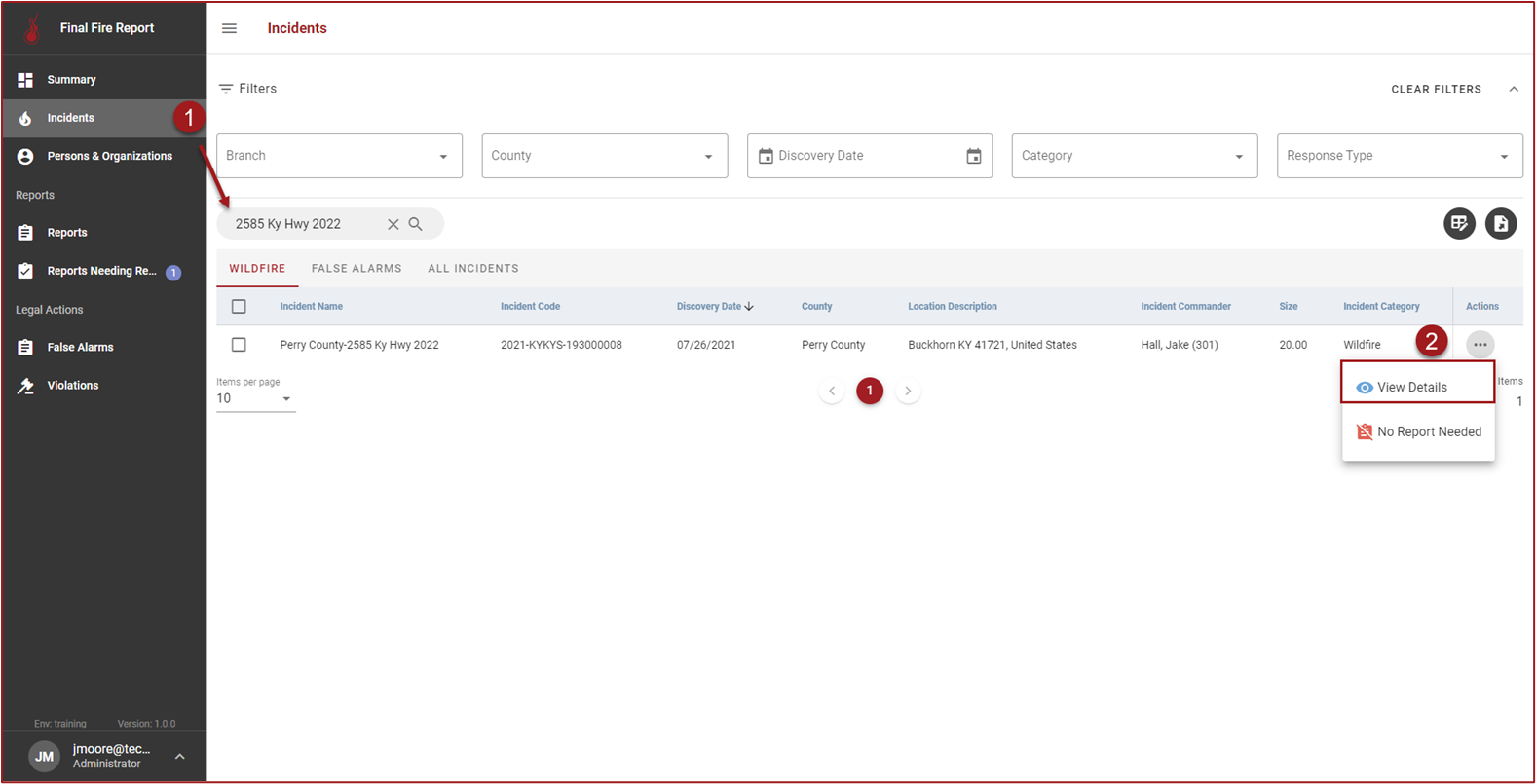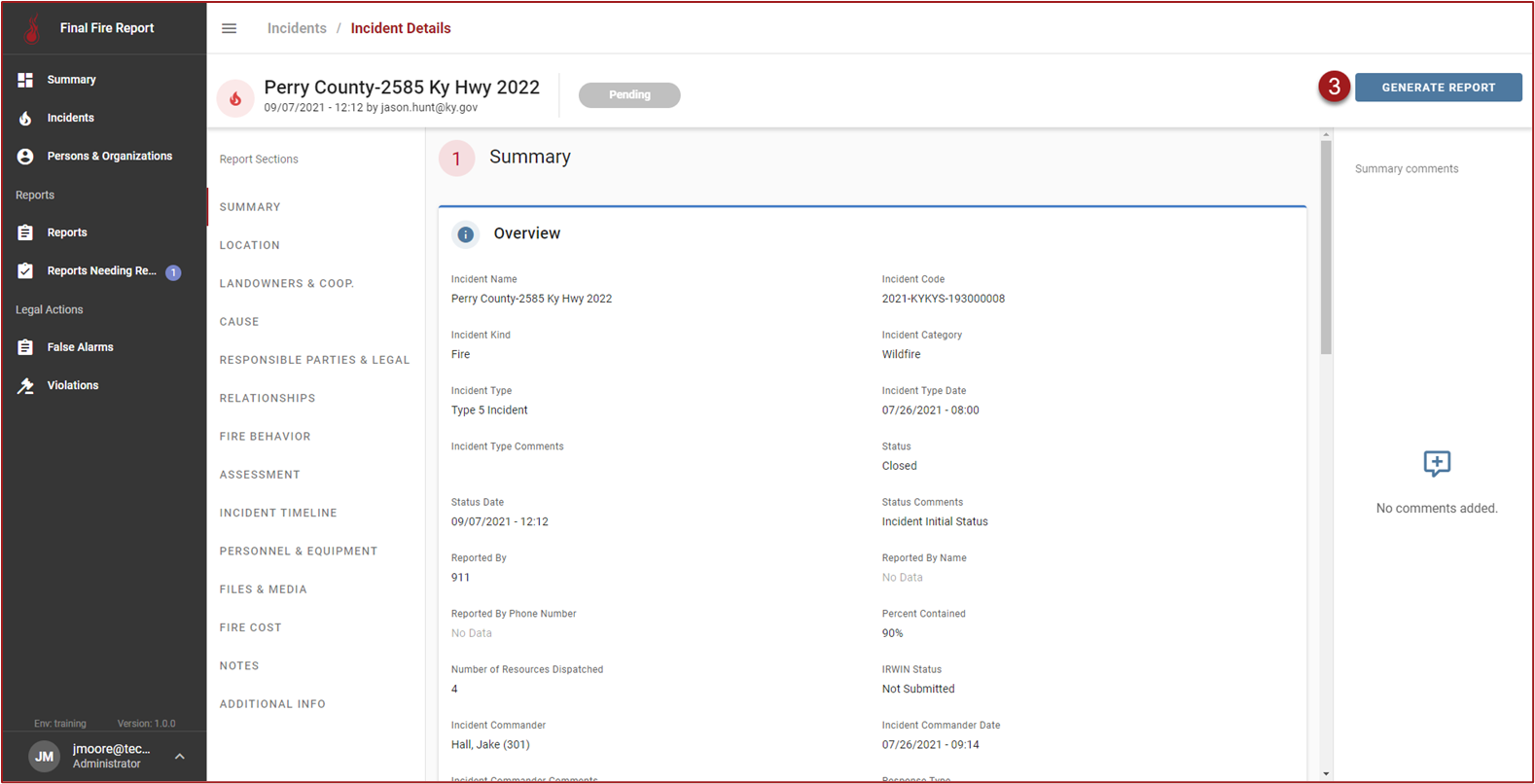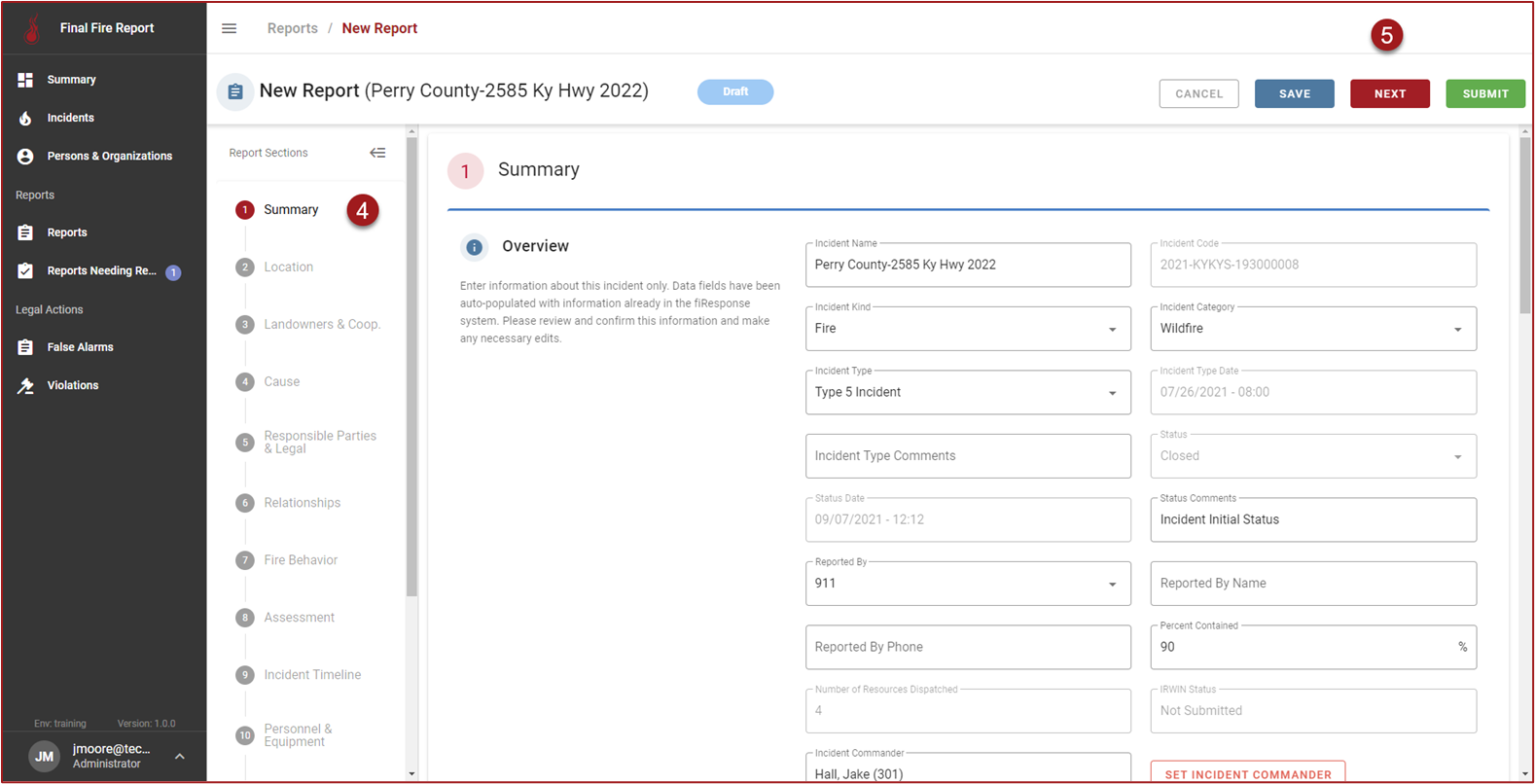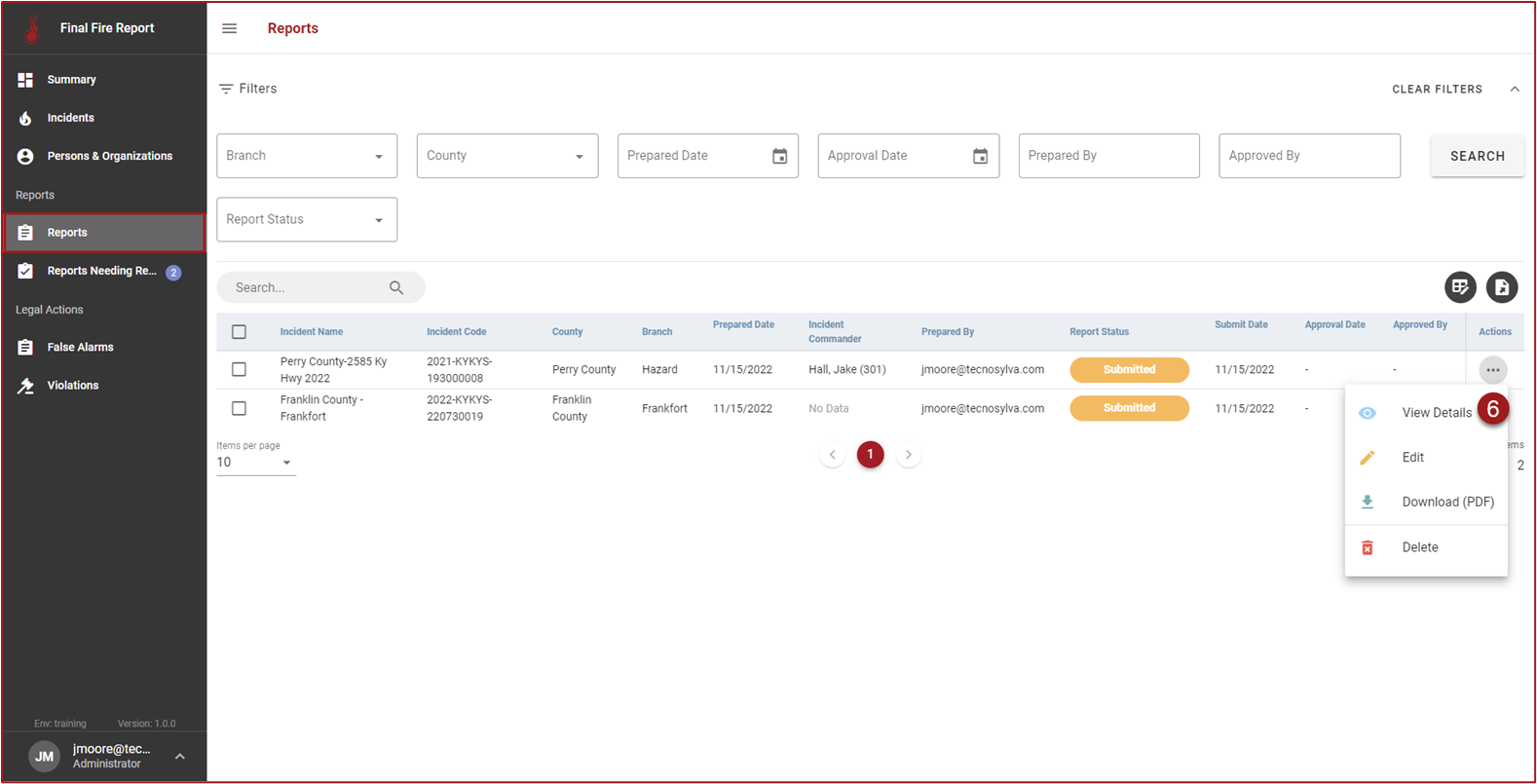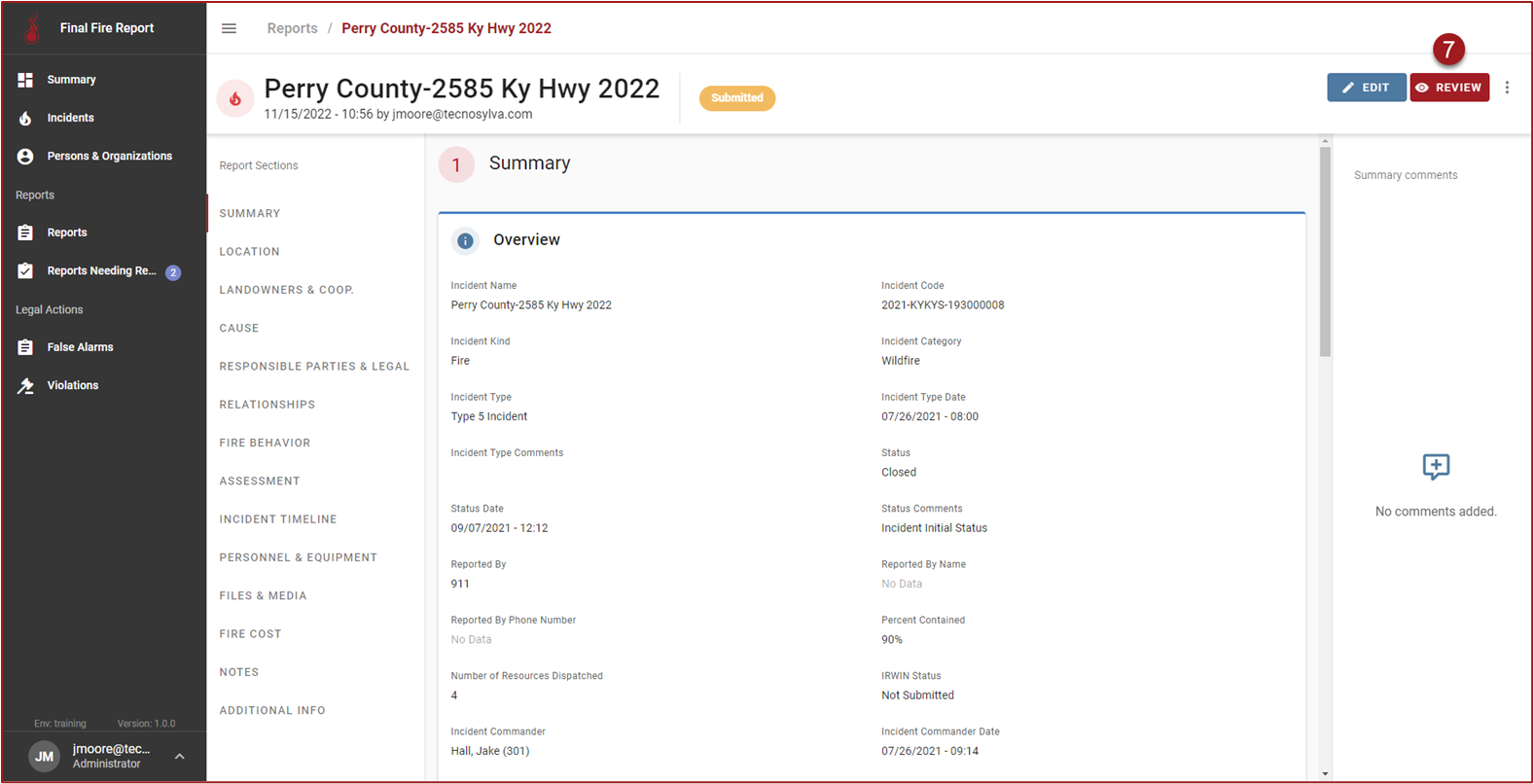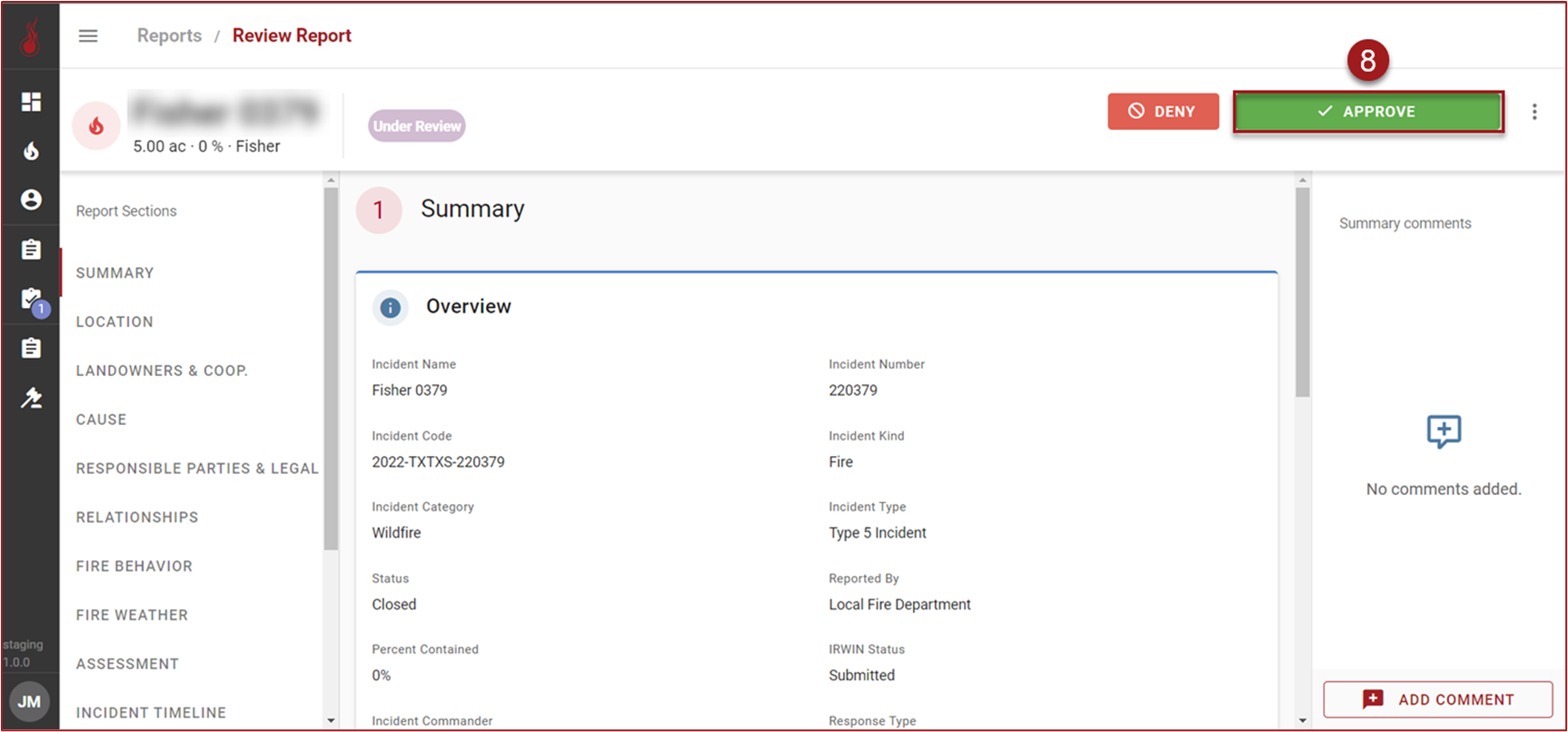Generate/Process Reports
Review the information below to learn how to generate and process reports in the Final Fire Report application.
Note: The functionality and buttons available to a particular user in the Final Fire Report Application will be based on the user’s role and permissions.
Generate/Process Reports
This section will provide instructions on the workflow to generate and process reports for Wildfire incidents.
To generate a Report, go to the Incidents grid. Use the filters and/or perform a wildcard search for the Incident Name to find the Incident.
Click the horizontal three dots button in the Actions column and then click View Details to open the Incident Details page.
On the Incident Details page click Generate Report.
Use the stepper to navigate Report steps. Update report information in each section as needed.
Click Save to save progress or click Submit to submit the Report for review.
After submitting a Report, the Reports grid will be displayed and the new Report will appear in the grid. Find the new Report, click the horizontal three dots button in the Actions column and then click View Details.
On the Report Details page click Review.
Use the stepper to navigate and review the Report. Click Deny to deny the Report so updates can be made, or click Approve.
Tip: If you cannot find the Person or Organization you are looking for in the Landowner step then see this page to learn how to set a Person or Organization as a Landowner: Set Person or Organization as a Landowner.
Note: Steps 6-8 will only apply to users with the appropriate user role and permissions.