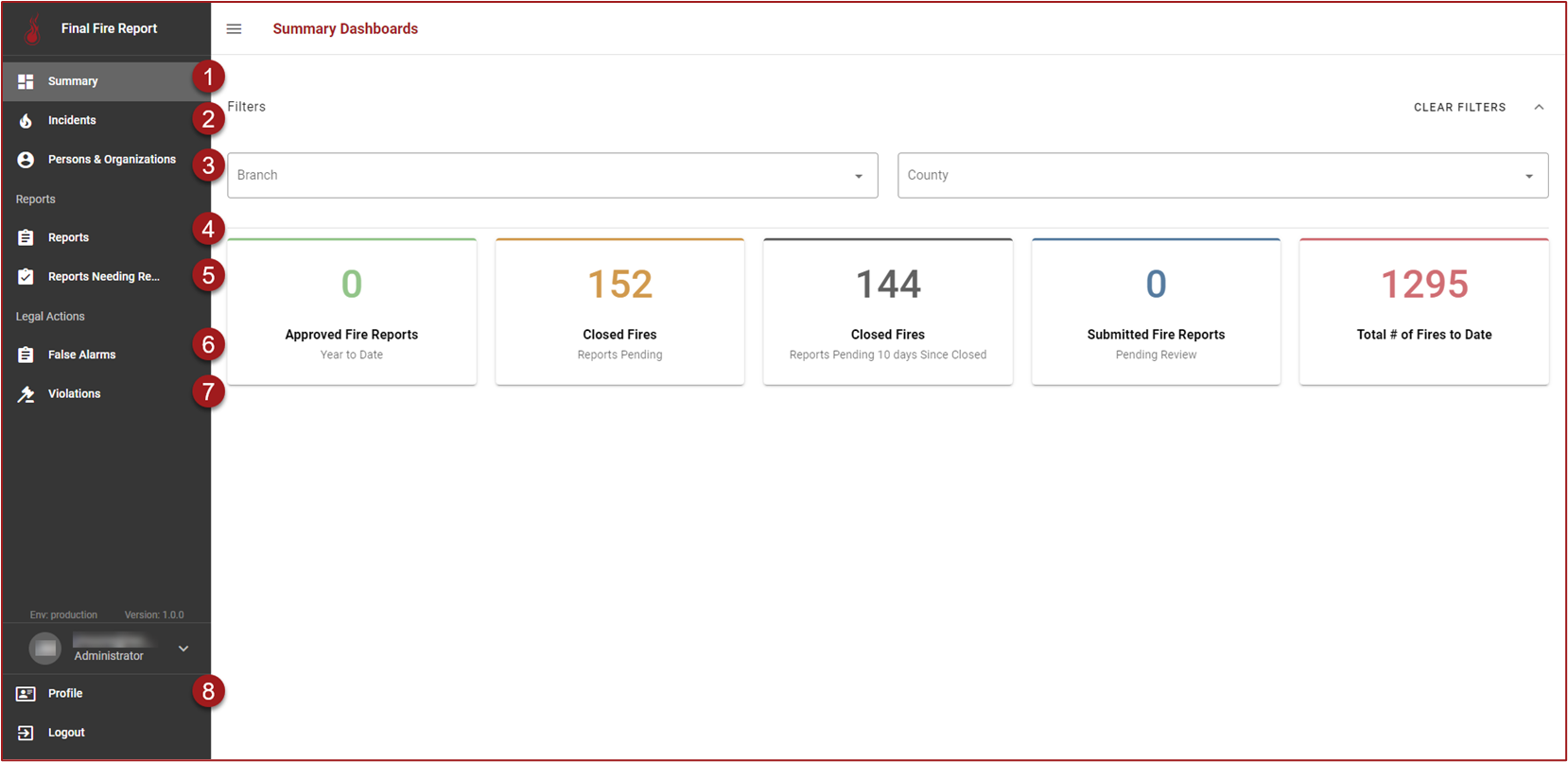Getting Started in the Final Fire Report Application
This page will provide an overview of the fiResponse Final Fire Report application.
Note: The functionality and buttons available to a particular user in the Final Fire Report Application will be based on the user’s role and permissions.
To access the Final Fire Report Application, go to the agency’s fiResponse Applications page and click on the Final Fire Report application button. When the Final Fire Report Application opens the Summary tab will be selected and Summary Dashboards will be displayed.
Overview
Summary – Use the Summary tab to view Final Fire Report summary statistics displayed on info cards.
Incidents – Use the Incidents grid to find incidents for which no Report has been started. Reports can be started and incidents can be edited from this grid. After a Report has been generated the record of the Incident will move out of this grid and into the Reports grid. Incidents are grouped by the tabs on the Incidents grid: Wildfires, False Alarms, All Incidents.
Persons & Organizations – Use this grid to view, add, or edit Persons & Organizations entered in fiResponse.
Reports – Use this grid to view, create, edit, or perform other actions on Reports.
Reports Needing Review – This grid will contain Reports that have been “Submitted” and are in need of Review.
False Alarms – Use the False Alarms grid to find, view, or edit False Alarm incidents.
Violations – Use the Violations grid to find, view, add, or edit information related to Violations.
User Profile – View/Manage the User Profile.