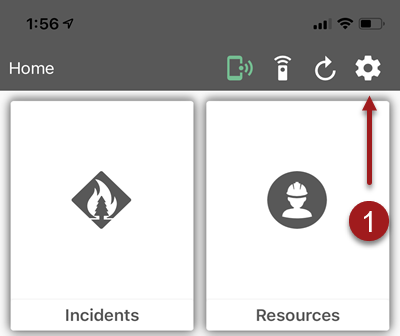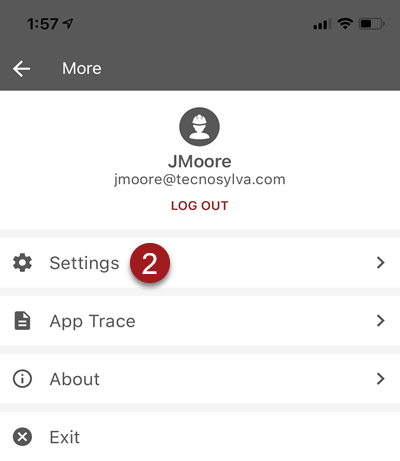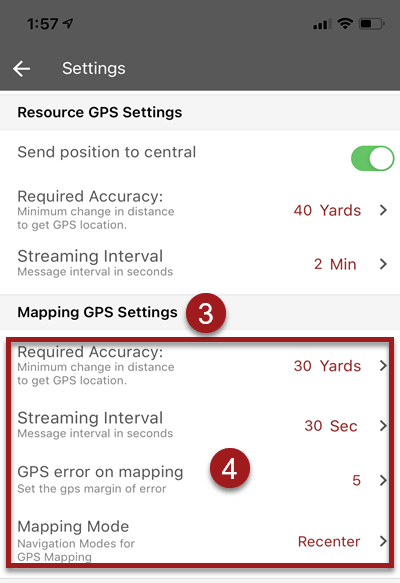GPS Settings
This page provides information on configuring GPS Settings in FR Mobile. There are three types of GPS Settings relevant to fiResponse Mobile: Mobile Device GPS Settings, Mobile Resource GPS Settings, and Mobile Mapping GPS Settings. Each grouping of settings relevant to GPS use will be addressed separately.
Note: To transmit location data for AVL Tracking/Resource Tracking from fiResponse Mobile the user must allow location services on the mobile device, and the user must set the “Send position to central” toggle to “On” within fiResponse Mobile Settings.
Mobile Device GPS Settings (Location Services)
The first time fiResponse Mobile is opened on the mobile device, users should allow the application to access the user’s location. Tap “Allow While Using” to enable fiResponse Mobile to use the mobile device’s GPS location information.
If the Location Services settings for fiResponse Mobile are unknown, go to the mobile device’s application settings menu and select the fiResponse application (Exact name of application will vary by client).
Ensure the Location tab is set to “Always” or “While Using”. Setting the Location tab to “Always”, or “While Using”. will enable FR Mobile to use the mobile device’s GPS location information.
Note: Example screenshots were taken using an iOS device. Screen appearance will vary by mobile device.
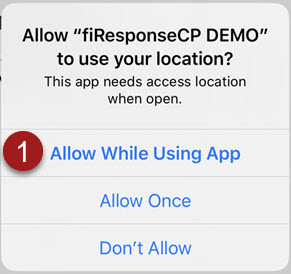
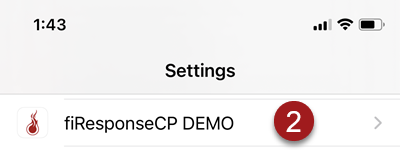
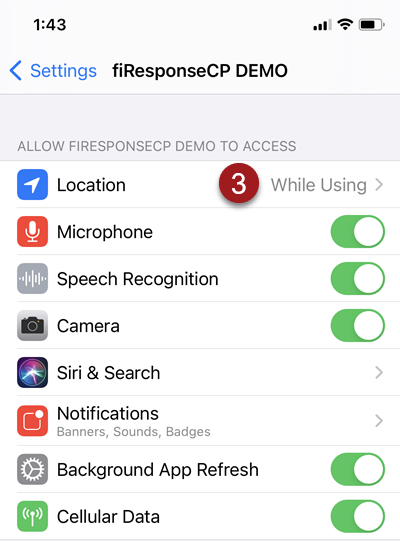
FR Mobile GPS Settings
To use the FR Mobile GPS capability, ensure the Send position to central toggle is set to “On” in the FR Mobile Application settings.
On the Home screen, tap the More button (gear symbol) in the upper right corner of the screen.
From the More page, tap on Settings.
On the Settings page, find the Resource GPS Settings section and ensure the Send position to central toggle is set to “On”.
The frequency for GPS location transmission can be set from the Resource GPS Settings section. Use the drop-down lists to change the Required Accuracy and Streaming Interval for GPS location transmission.
Note: Send position to central slider must be set to “On”. If the slider is not set to “On”, the mobile device will not transmit GPS tracking data to fiResponse.
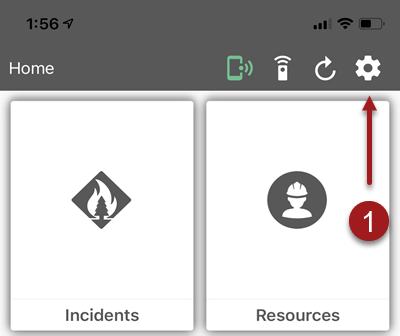
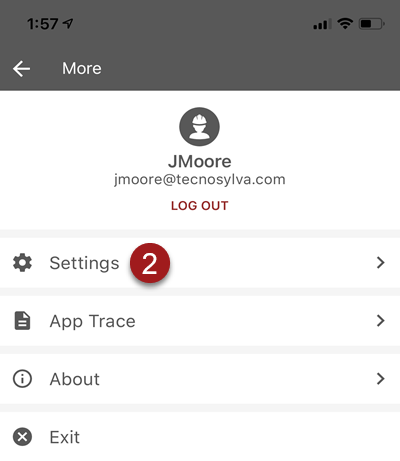
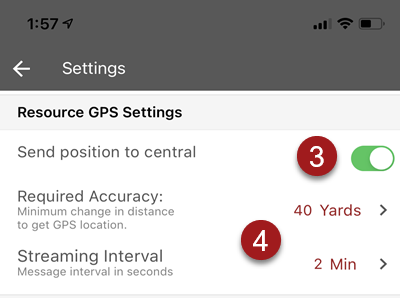
FR Mobile Mapping GPS Settings
Users can configure Mapping GPS Settings related to collecting GPS Data for incident mapping.
On the Home screen, tap the More button (gear symbol) in the upper right corner of the screen.
From the More page, tap on Settings.
On the Settings page, find the Mapping GPS Settings section.
Users are able to configure settings related to Required Accuracy, Streaming Interval, GPS error on mapping, and Mapping Mode.