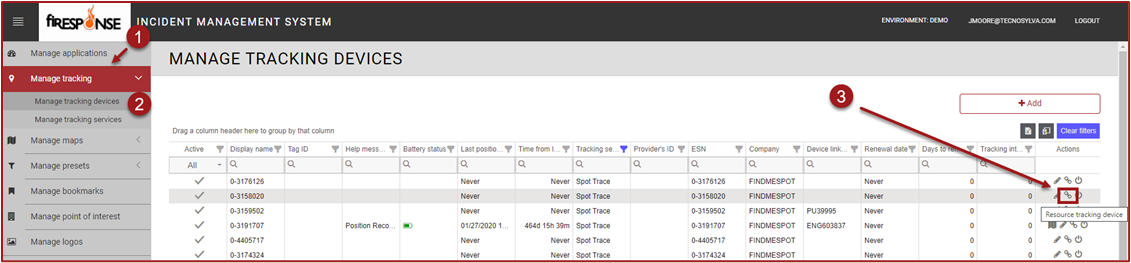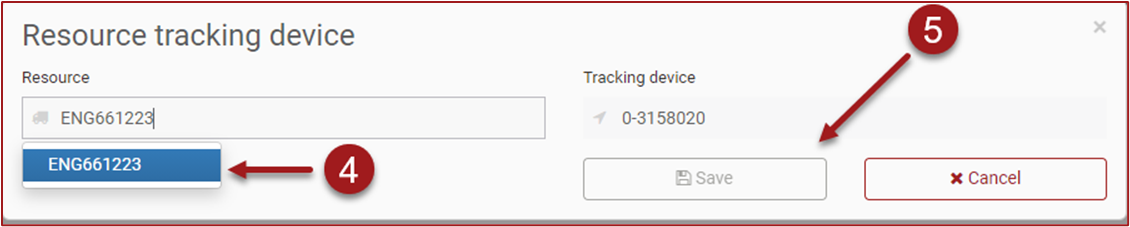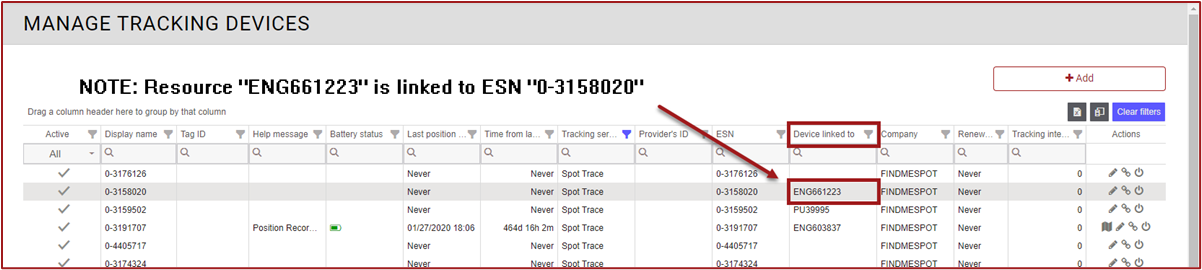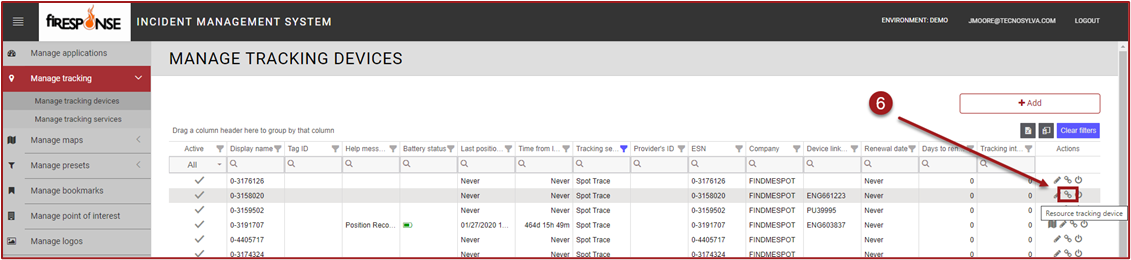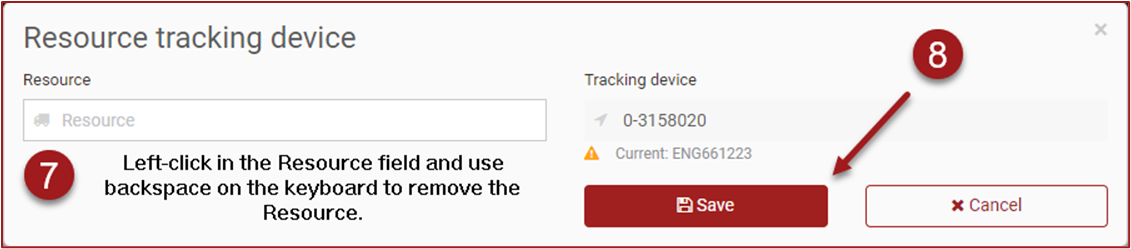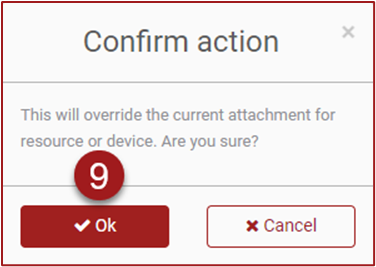Link/Unlink Tracking Devices
Tracking Devices such as Spot Trace devices can be managed through the Admin Manager Application. This page will provide information on how to Link or Unlink tracking devices. Access the Admin Manager Application by clicking on the Admin Manager button on the fiResponse Web Applications landing page. Tracking Devices can be Linked or Unlinked using the Manage tracking devices grid.
Note: Users must have the appropriate role and permissions to access the Admin Manager Application.
Within Admin Manager expand Manage tracking.
Click Manage tracking devices. A data grid containing existing tracking devices will appear.
To Link a tracking device to a resource find the preferred tracking device in the data grid (ESN column) and click the Resource tracking device button in the Actions column. The Resource tracking device form will appear.
Use the Resource field to search for the preferred Resource by typing the Resource’s Display Name. The Display Name is the name by which the Resource is dispatched and can be viewed on the Resource’s profile page. Select the preferred Resource by left-clicking on the Resource’s Display Name.
Click Save to confirm the Resource will be linked to the tracking device. The tracking device has been linked to the Resource.
To Unlink a tracking device, find the preferred tracking device in the data grid (ESN column) and click the Resource tracking device button in the Actions column. The Resource tracking device form will appear.
Use the backspace button on the keyboard to remove the Resource Display Name from the Resource field so the field appears blank.
Click Save.
A pop-up will appear to ask the user to Confirm the action. Click Ok to confirm that the tracking device will be unlinked. The tracking device is unlinked and can be linked again at any time.
Note: If a tracking device is linked to a Resource the Resource’s Display Name will appear in the Device Linked to column.