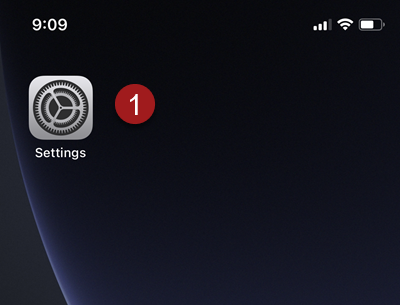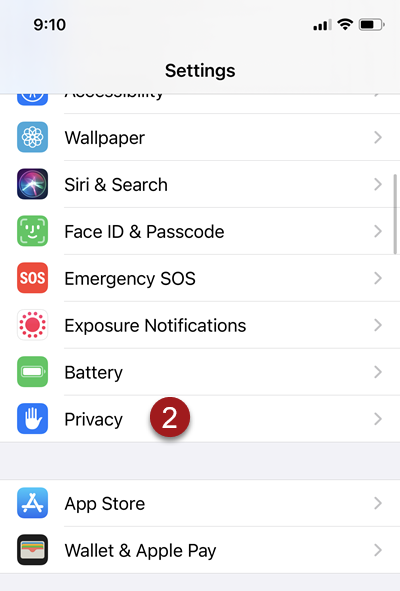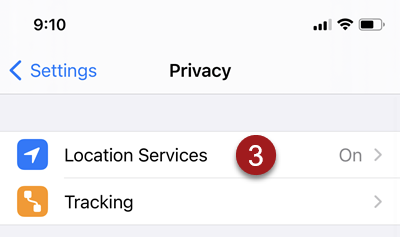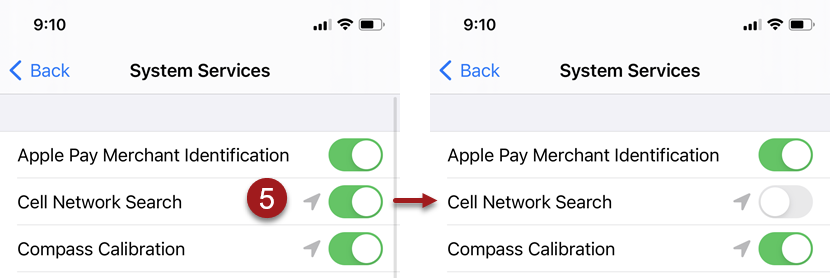Location Settings
Android and iOS mobile devices include various Location Settings. A particular Location Setting on Android and iOS mobile devices can lead to errors related to mobile device GPS use. The Location Setting on Android devices is called “Google Location Accuracy”, and the Location Setting on iOS devices is called “Cell Network Search”. This page will describe how to find these settings on an Android or iOS mobile device and disable the settings.
Note: The settings “Google Location Accuracy” on Android and “Cell Network Search” on iOS are enabled by default. After the user has disabled these settings, the settings will be re-enabled during a mobile device system update and may be re-enabled during normal use of the mobile device. Users should regularly check these settings and should disable these settings if they have been re-enabled.
Android
On an Android mobile device open Settings.
Tap Location in the Settings list.
Tap Advanced to see additional settings.
Tap “Google Location Accuracy”.
Tap the “Improve Location Accuracy” slider to disable this setting.
“Google Location Accuracy” has been disabled.
Note: On some Android devices, the “Improve Location History” banner may change from highlighted in blue to appear as highlighted in gray when this setting has been disabled.
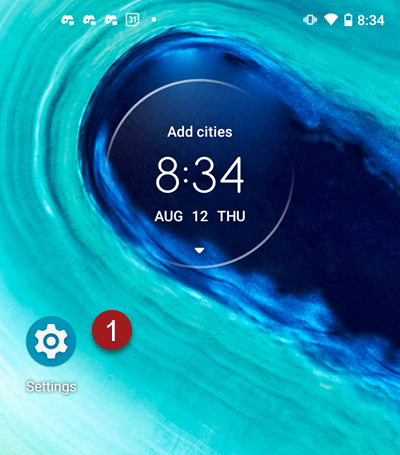
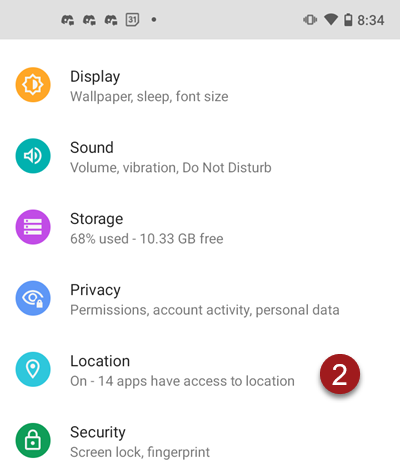
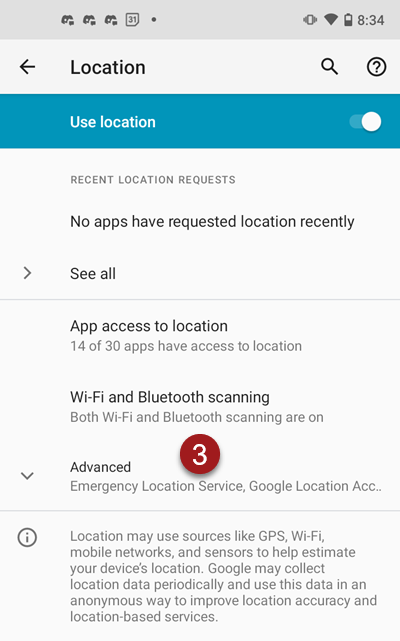
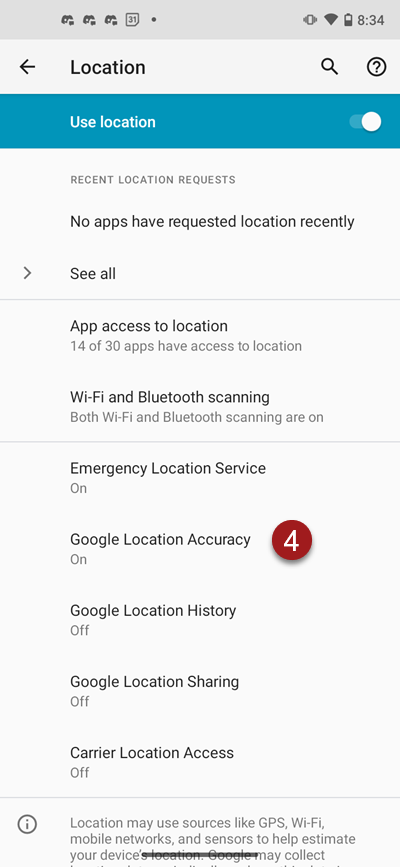
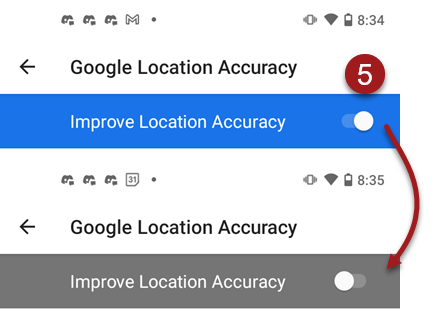
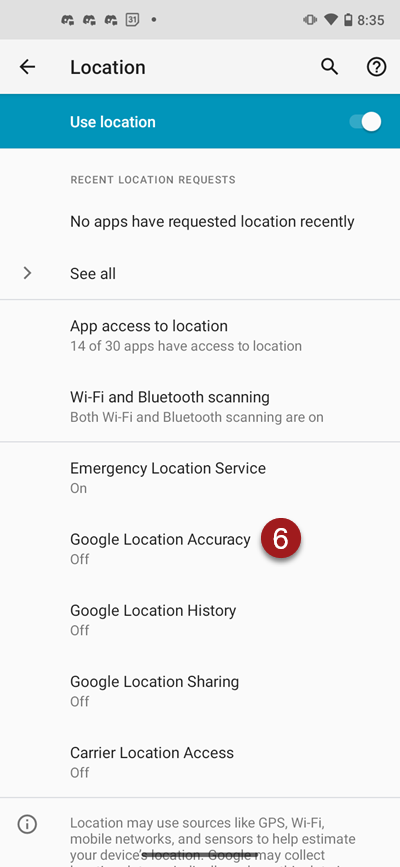
iOS
On an iOS mobile device open Settings.
Tap Privacy.
Tap Location Services.
Navigate to the bottom of the screen. Tap System Services.
Tap the “Cell Network Search” slider to disable this setting.