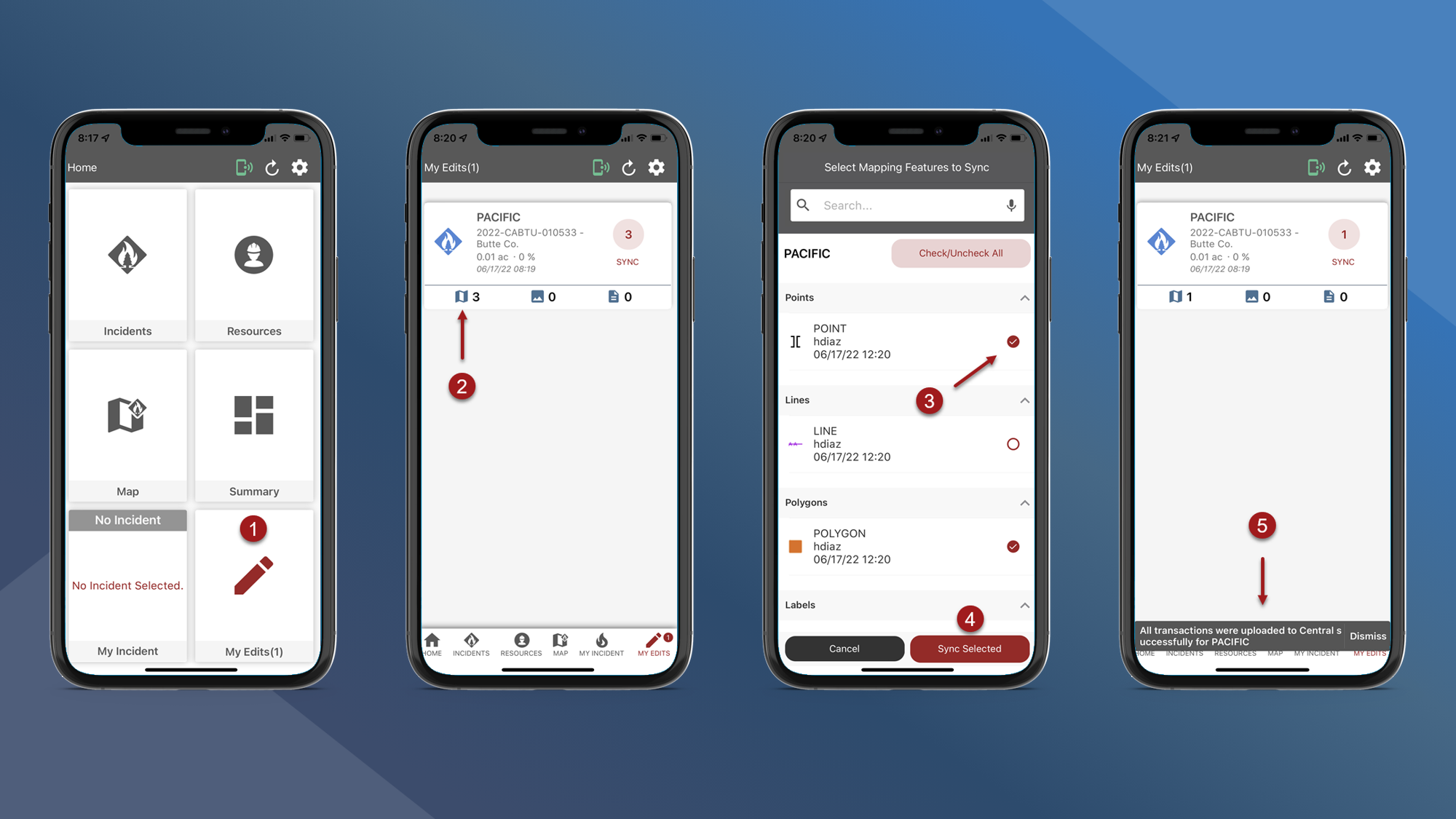My Edits
Note: Users must manually “push” data from the My Edits screen to the central database (Data is not automatically “pushed” from fiResponse Mobile). The ability to successfully perform a sync through the My Edits screen depends on the mobile device’s internet connectivity. Users should only perform sync operations through the My Edits screen when the user has sufficient internet connectivity.
Use My Edits to sync all edits for an Incident, or to sync only selected mapping edits.
Sync All Edits for an Incident
On the Home screen or on the bottom navigation bar tap My Edits
Tap the red circle containing the number of pending edits
A message will be displayed confirming the edits were successfully uploaded
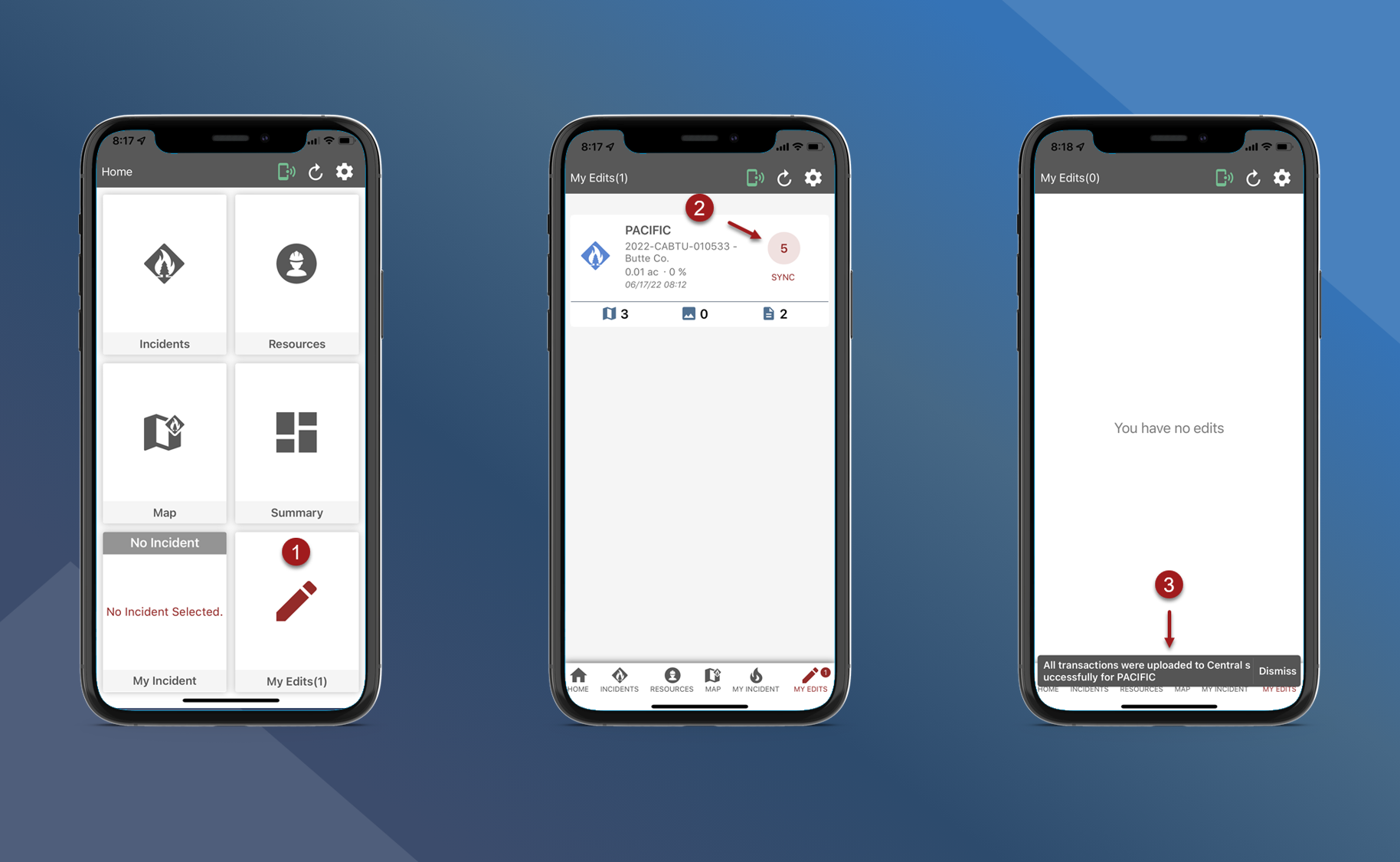
Sync Selected Mapping Edits
Tap My Edits
Tap the map symbol to select which mapping edits to sync
Select the map features that you want to sync
Tap Sync Selected
The selected map features were successfully uploaded
Caution: You must upload Mapping edits through the Main App Sync or My Edits so other users can see them.