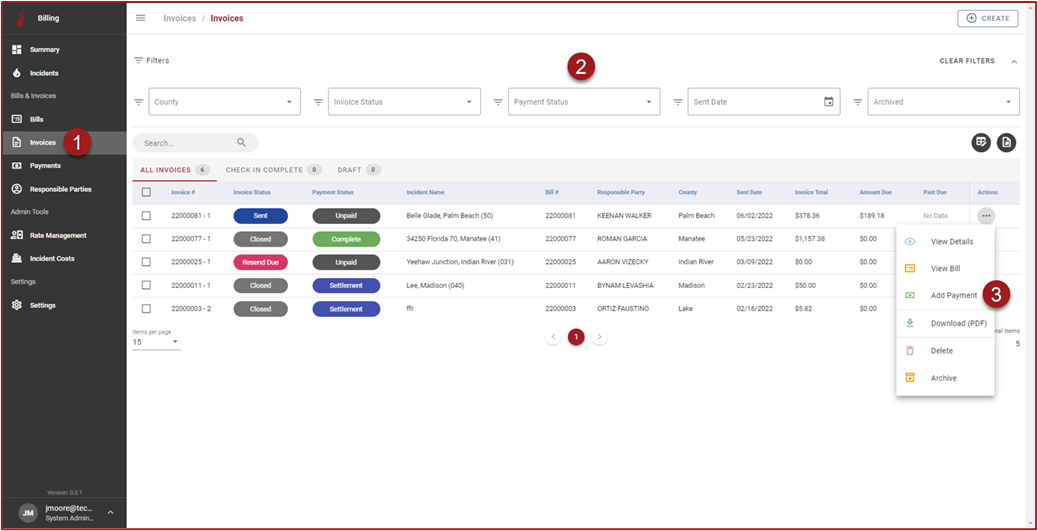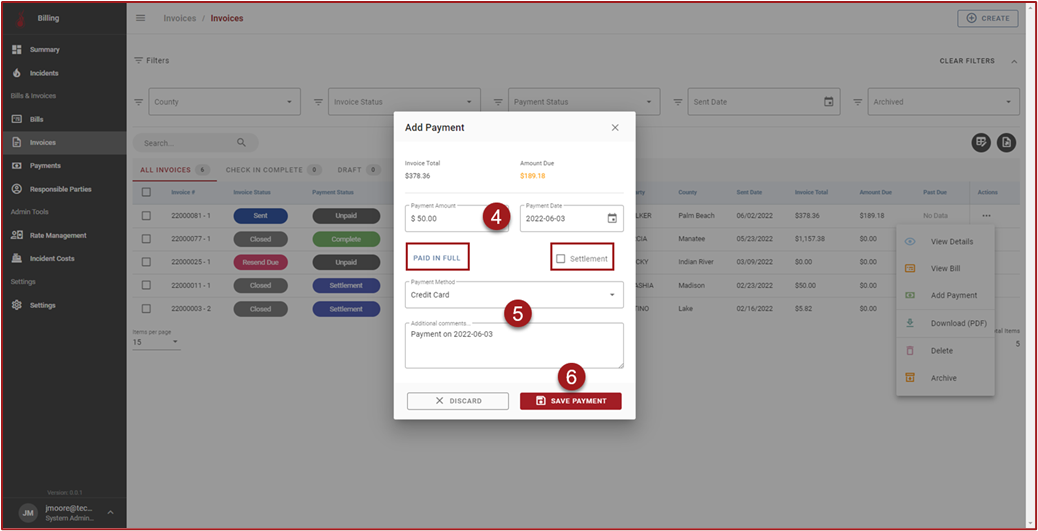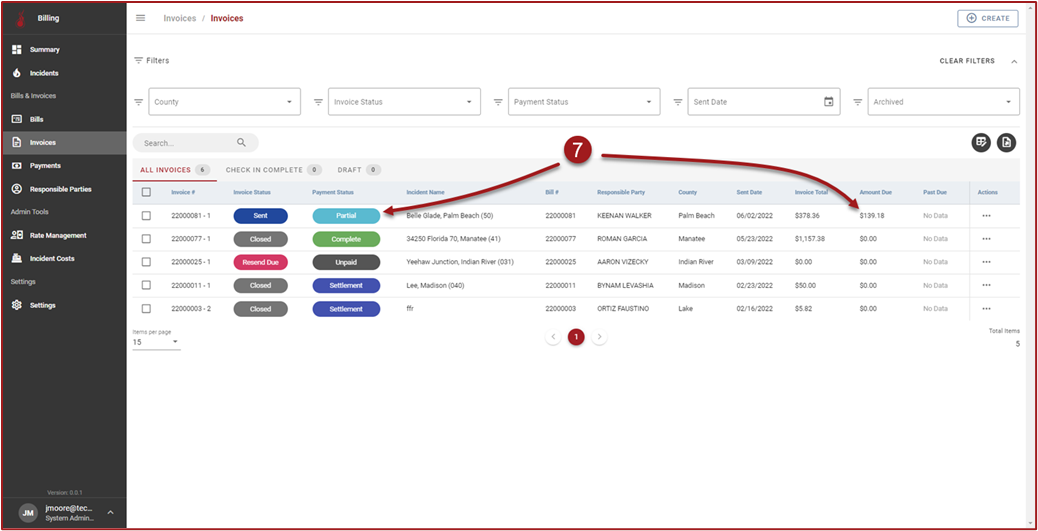Record Payments
Follow the steps below to record payments in the Billing module:
Click Invoices in the side navigation bar.
Use the filters and/or perform a wildcard search for the Incident Name to find the preferred Invoice.
Click “3 dots” in the Actions column and then click Add Payment.
On the Add Payment modal enter the Payment Amount and select Payment Date.
Select Payment Method and add Comments.
Click Save Payment.
After clicking Save Payment the Add Payment modal will disappear. The Payment Status and Amount Due will updated based on the Payment saved in Step 6.
Note: Select to indicate the payment is equal to the amount due (after clicking the Payment Amount field will populate). If the Invoice should be marked as “Settlement” place a checkmark in the Settlement checkbox. The Settlement checkbox will cause the Payment Status to change to Settlement and the Amount Due will change to $0.00.
Note: Payments can also be viewed and entered on Step 4: Payments in the Invoice stepper. To access the Invoice stepper, click in the Actions column on the Invoices grid.