Set a Staff Record as Enabled & Active
Review the information below to learn how to set a person’s Staff record as an enabled and active Resource.
Caution: When a new user account is created the associated staff record and resource record are also created for that person. Any person in fiResponse that needs to have the ability to sign in should be added as a user first.
If you use the “Add” button in REMAPP to add the person and then the same person creates a new user account, then there will be a duplicate staff record and resource record for that person.
On the left-hand side in the page navigation list, click Manage Inventory > [Select Resource Kind] (e.g., Personnel).
Use the Master Filters to refine the records displayed in the grid (You must click Filter to apply the Master Filters to the grid). Use the Last Name column to find the specific person that you want to make enabled and active.
Click the View button (eye) in the Actions column.
Click Edit.
At the bottom of the Personnel data section, add a checkmark to the Enabled as Resource checkbox.
Scroll down. At the bottom of the Resource data section, add a checkmark to Active checkbox.
Click Save.
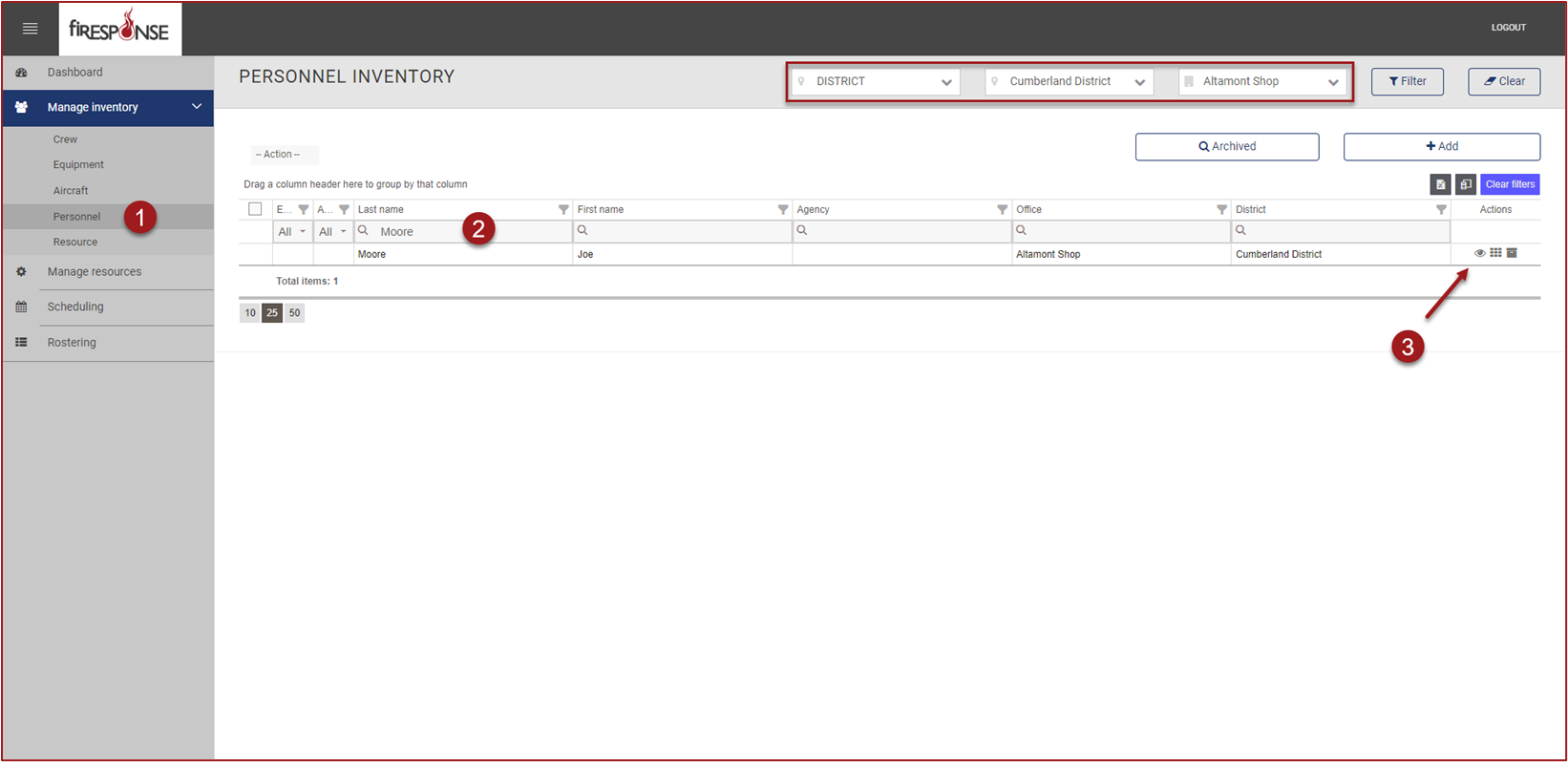
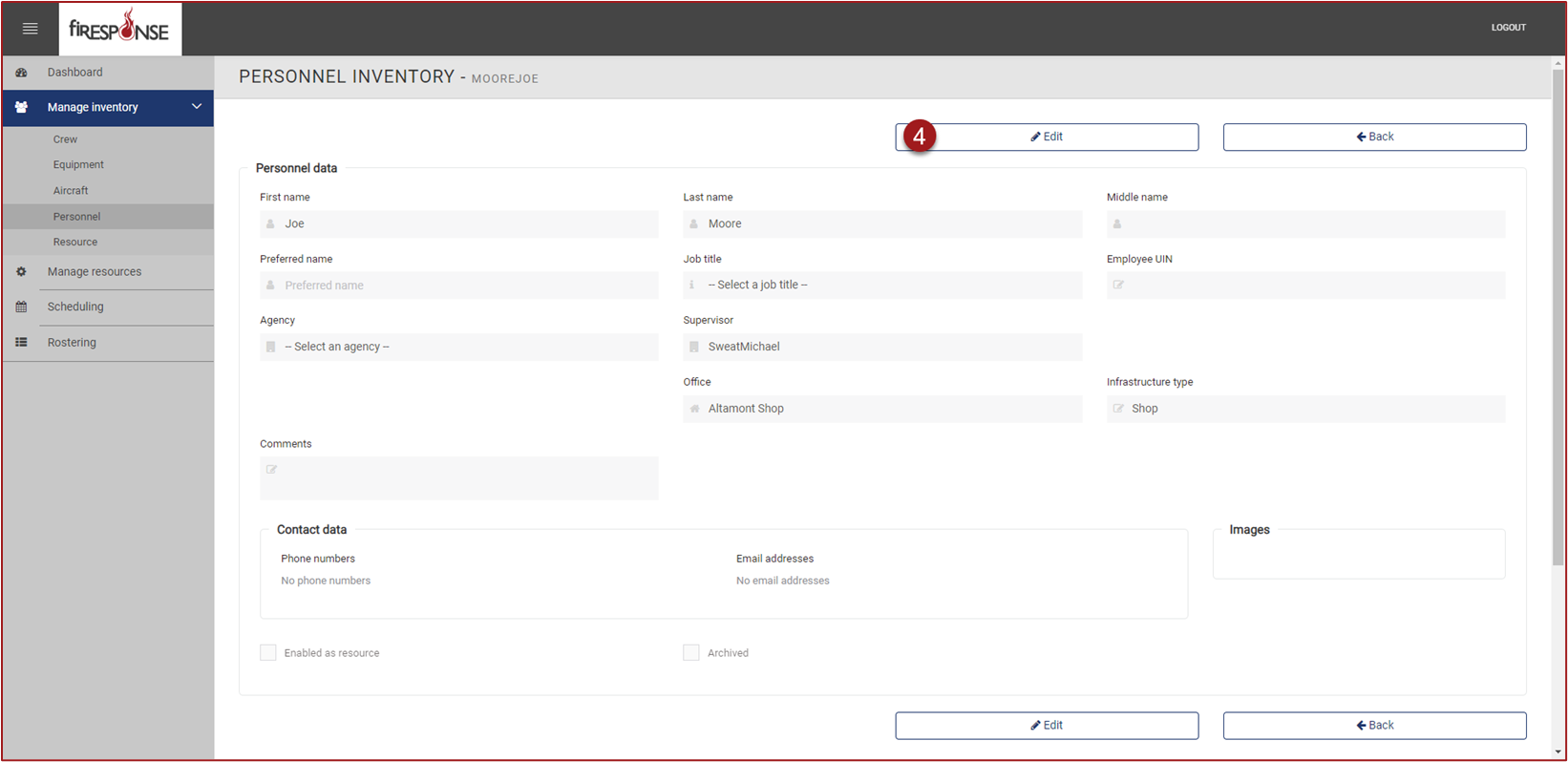
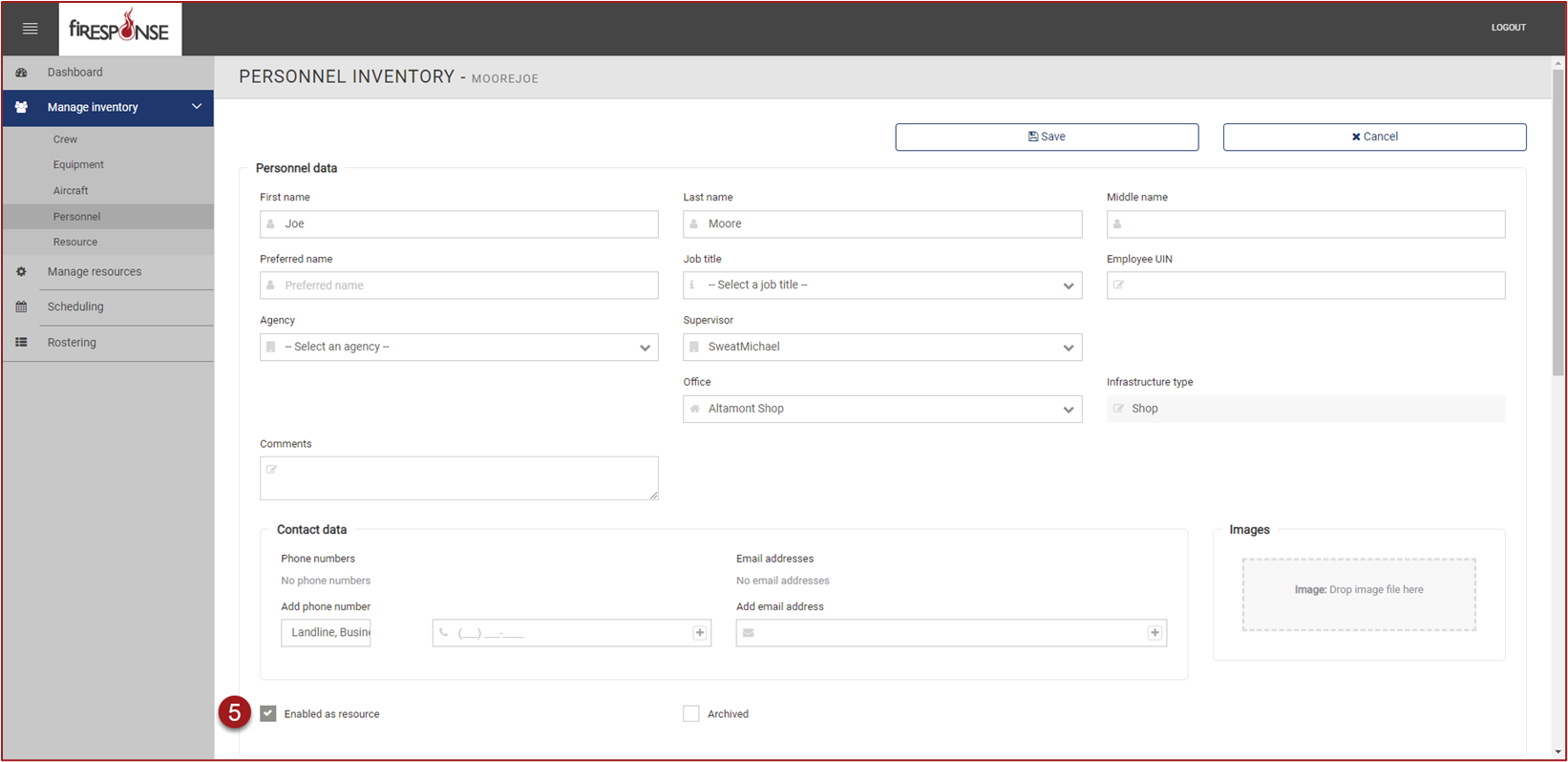
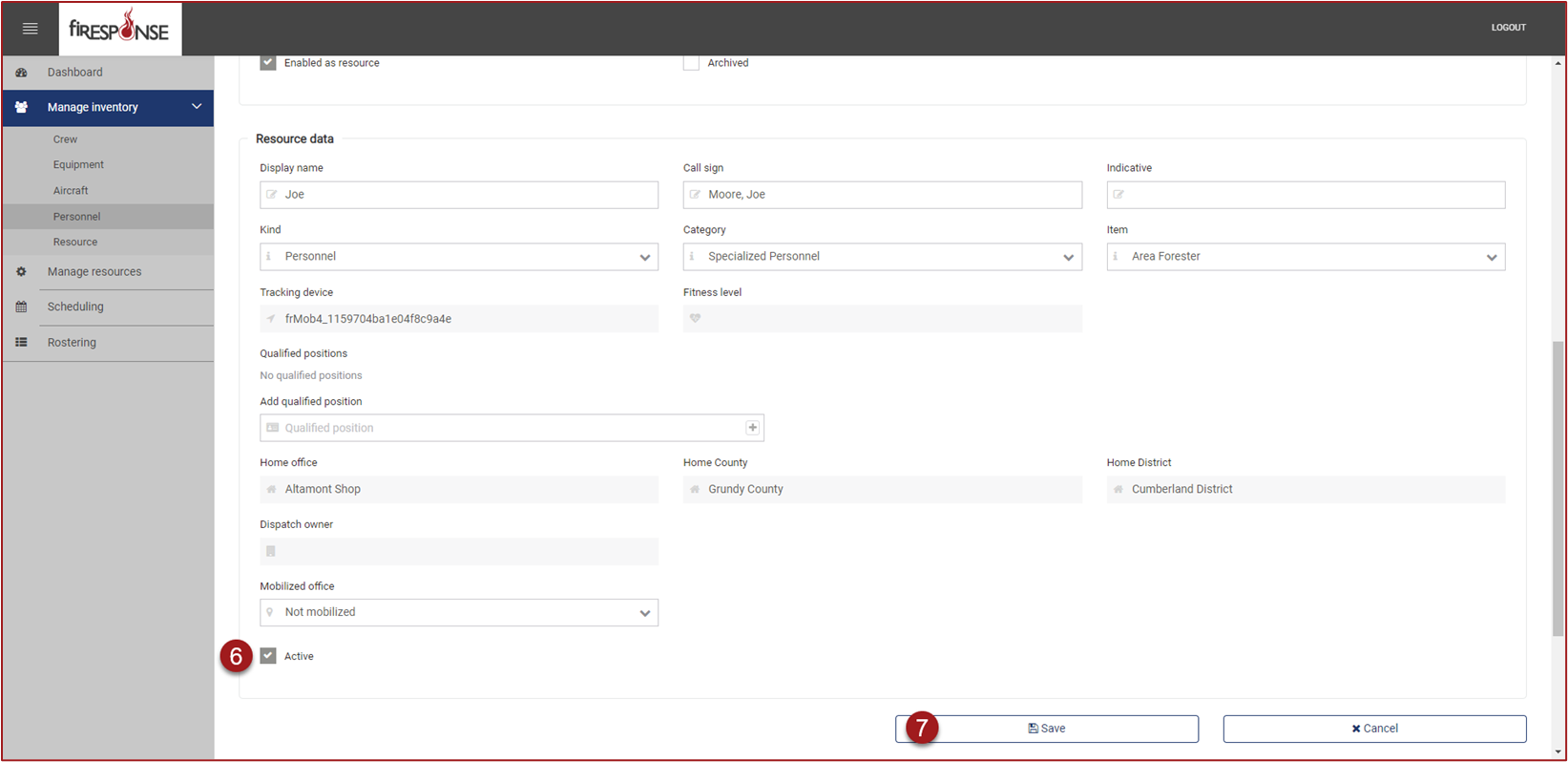
Note: An Enabled resource can be Active or Inactive (dispatchable or not). A resource must be Enabled and Active to be searchable in the resource lists of Desktop, Web, and Mobile.
