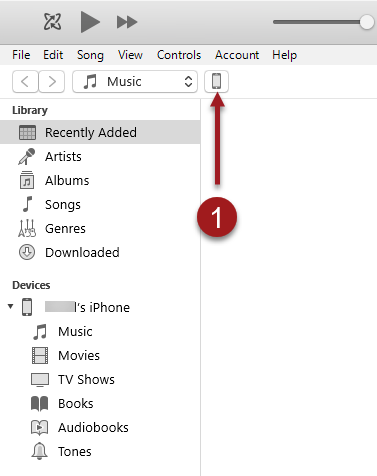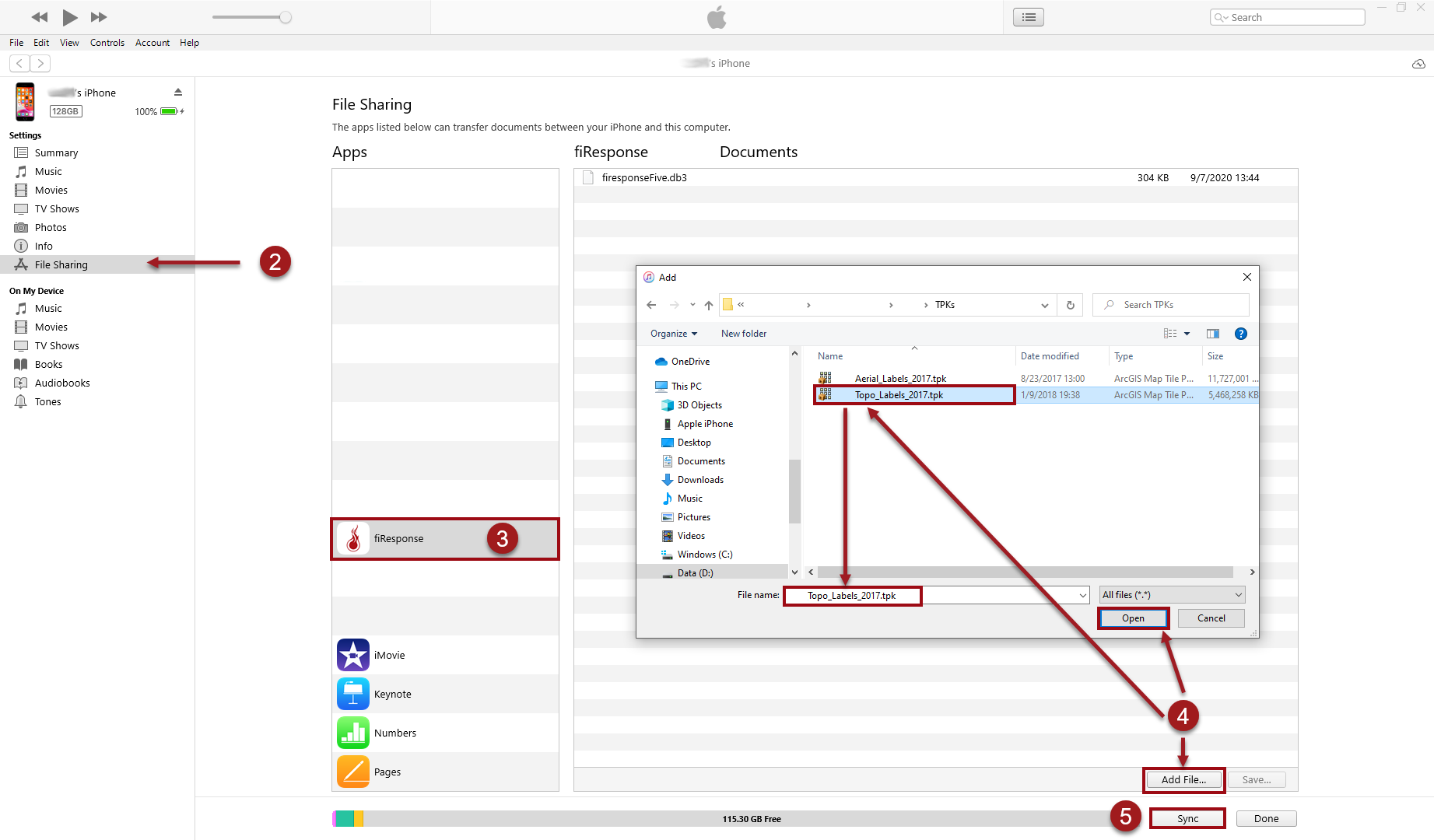Side Load TPK files on iOS Devices
Tile Package (.tpk) files can be manually loaded onto iOS devices for use in fiResponse Mobile. TPKs are necessary for fiResponse Mobile users to have access to offline basemaps.
Note: To be able to access the full functionality of fiResponse Mobile, the user must have the appropriate permissions.
Instructions
To side load .tpk files onto an iOS device you will need the following: 1) the mobile device, 2) a cable to connect the device to your computer through the USB port, and 3) the iTunes Desktop Application installed on your computer.
Connect the iOS device to the computer and open iTunes (iTunes may open automatically when the device is connected). Click on the Phone button near the top of the screen. Information about the device will be displayed.
On the left side of the screen underneath the Settings section click on File Sharing.
Select the fiResponse application from the list. Files associated with the application on the phone will appear on the right.
Click Add File… and find the .tpk file on your computer using the File Explorer pop-up. Select the File and click Open.
It may take several minutes for the .tpk file to copy to the device. When the .tpk file has copied to the device, click on the Sync button in the lower right. Once the Sync is complete, the .tpk file will be available to view as a basemap on FR Mobile from the Main Map or the Incident Map under the Basemap Selector.