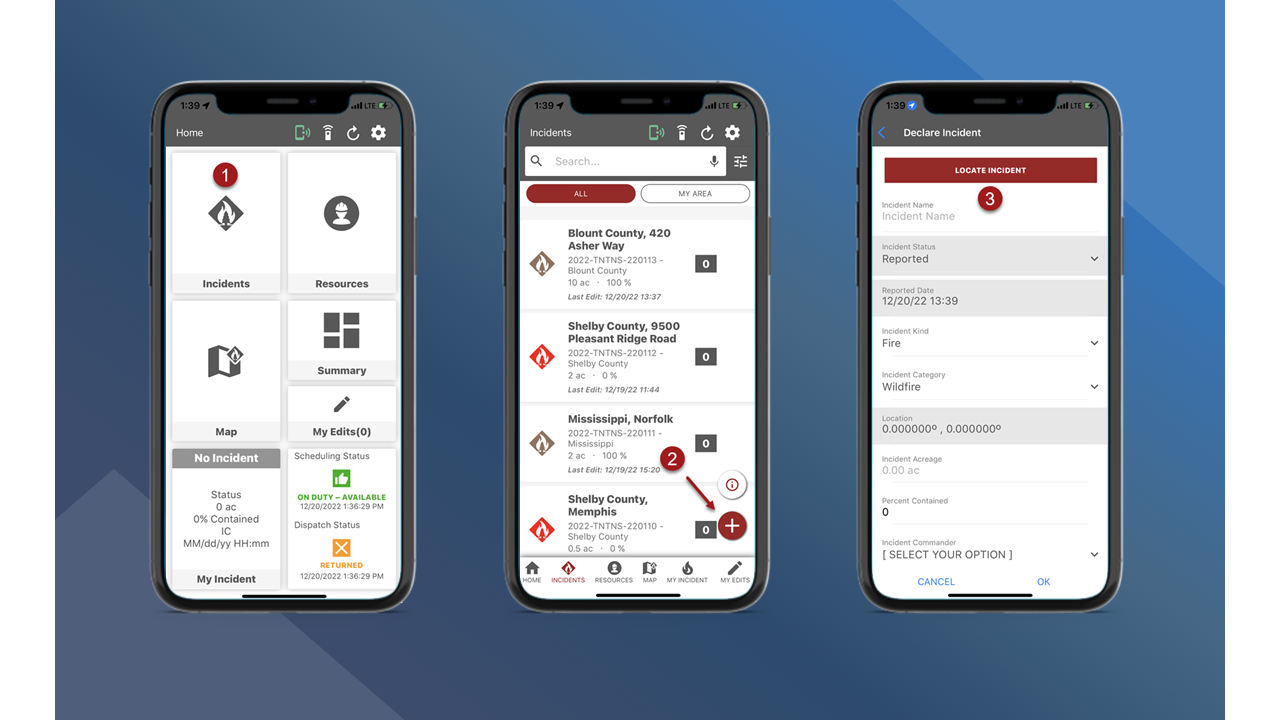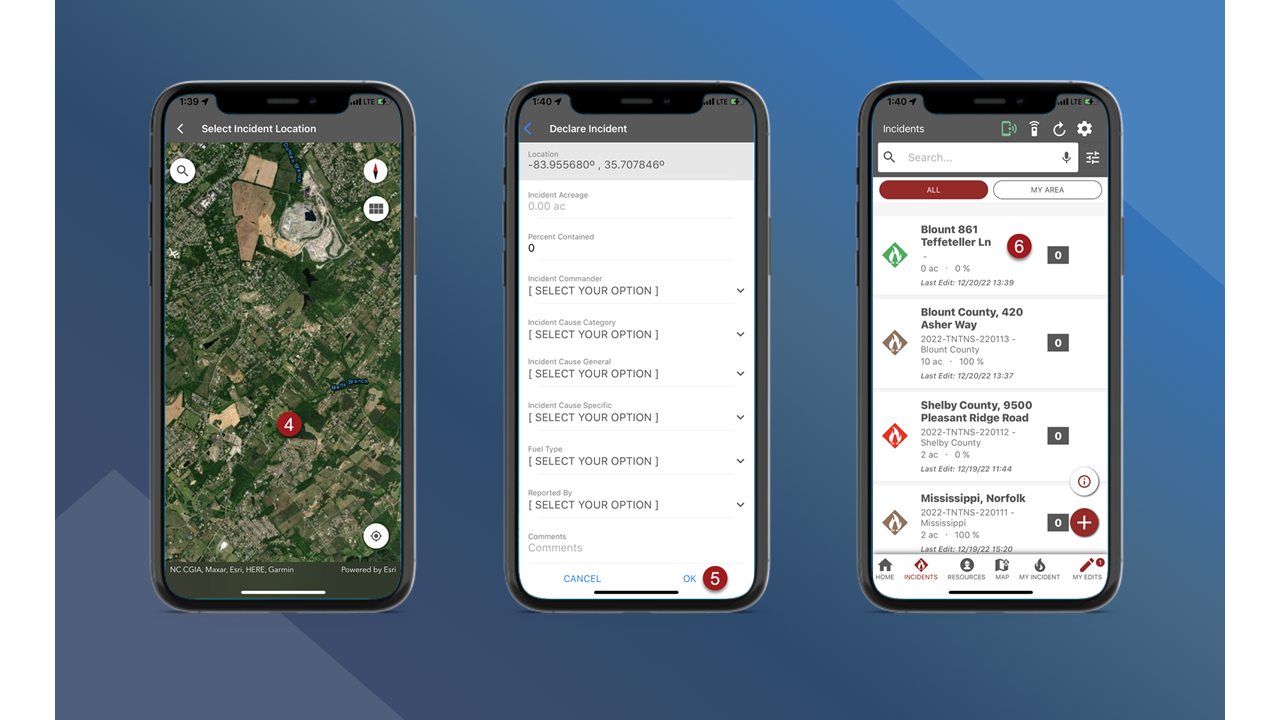Create an Incident
This page provides step-by-step instructions on how to create a new incident.
Note: To access fiResponse Mobile and add incidents, a user must have the appropriate role and permissions.
On the Home screen tap Incidents.
Tap the Add Incident button in the lower right corner of the screen.
The Declare Incident screen will appear. Tap the Locate Incident button in the top center of the screen.
Search or pan/zoom to find the Incident Location. Tap on the map to select the location.
After tapping on the map, the Declare Incident screen will be displayed. The required fields will be auto-filled. The other fields on the Declare Incident screen are optional. Tap OK.
The incident will appear on the Incidents screen only for the user that added the incident (the incident has not been uploaded to the central database yet). Use the My Edits panel to upload or “sync edits”. See My Edits to learn how to sync edits.