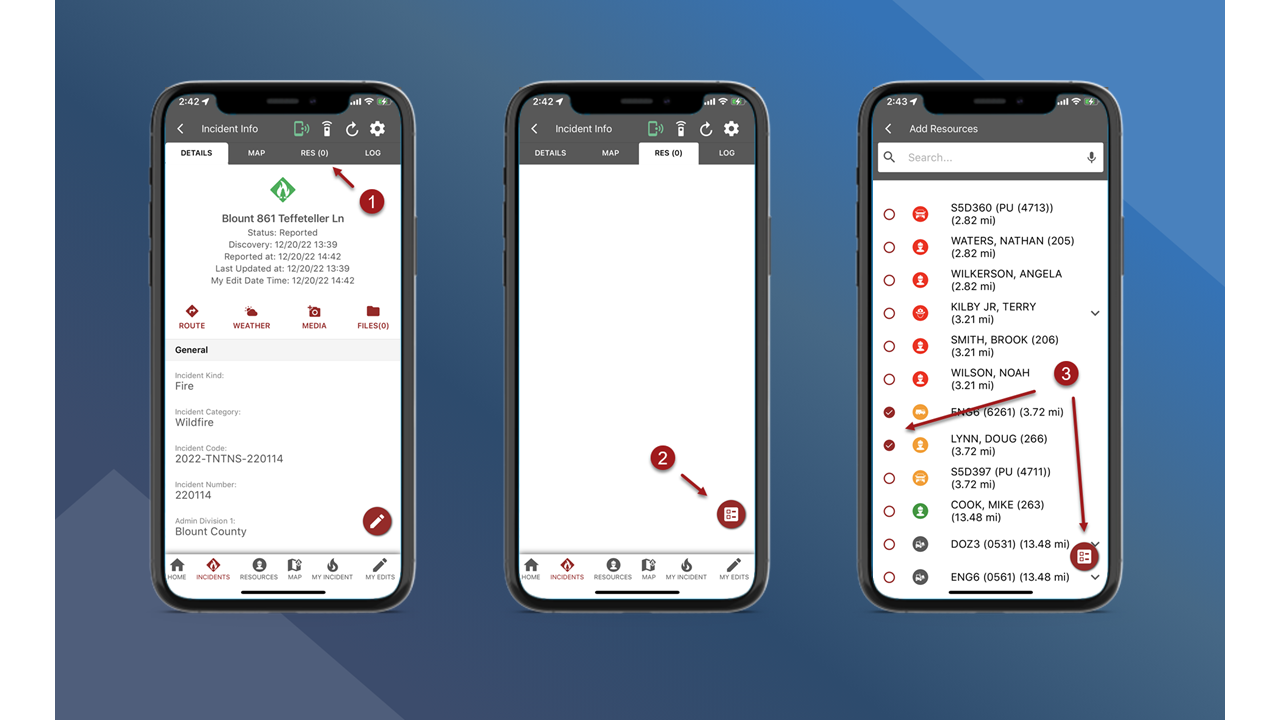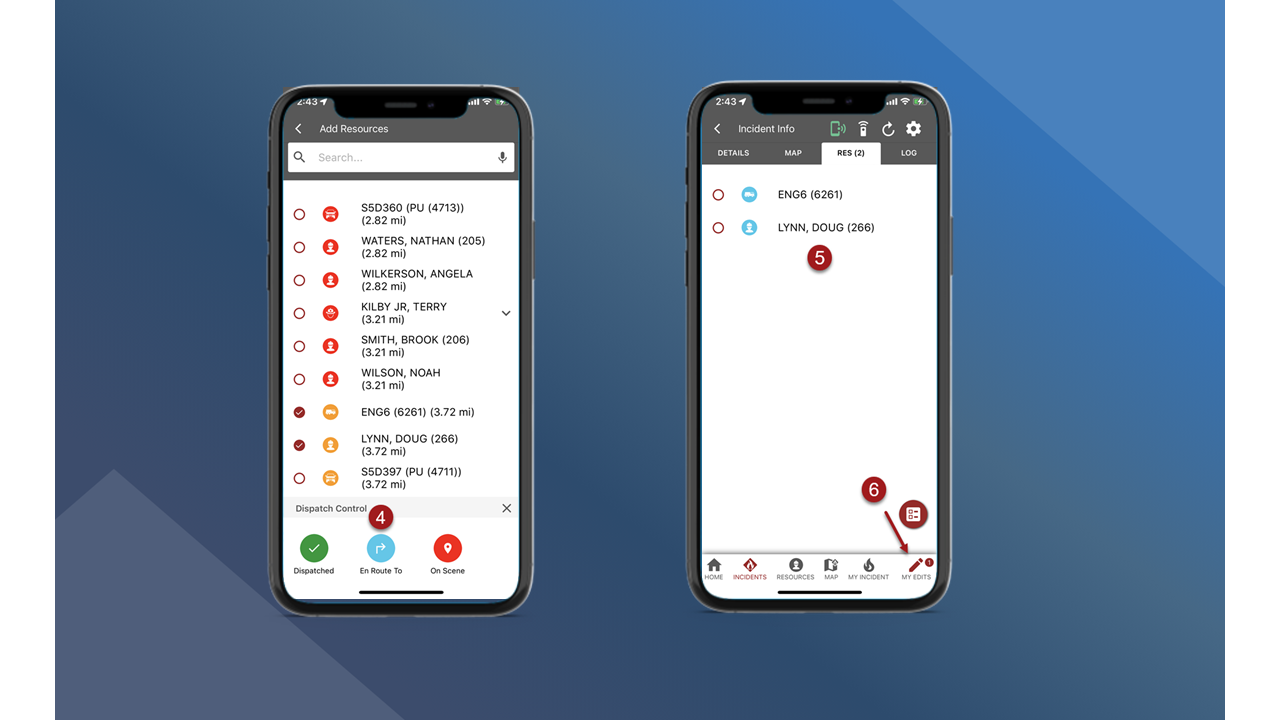Dispatch Resources on Mobile
You can use fiResponse Mobile to dispatch resources to an incident.
Note: Users must have the appropriate role and permissions to Dispatch Resources in fiResponse Mobile.
From the Incident Info screen tap RES (#) in the header.
Tap the Dispatch Control button in the bottom corner right of the screen.
On the Add Resources screen select the resource(s) to dispatch and then tap the Dispatch Control button.
Select the appropriate dispatch action in the Dispatch Control pop-up.
The resource(s) will appear in the Resources tab on the Incident Info screen.
The Dispatch Actions will not be sent to the central database, or visible on other user’s devices, until the user “syncs edits”. Use the My Edits panel to upload or “sync edits”. See My Edits to learn how to sync edits.