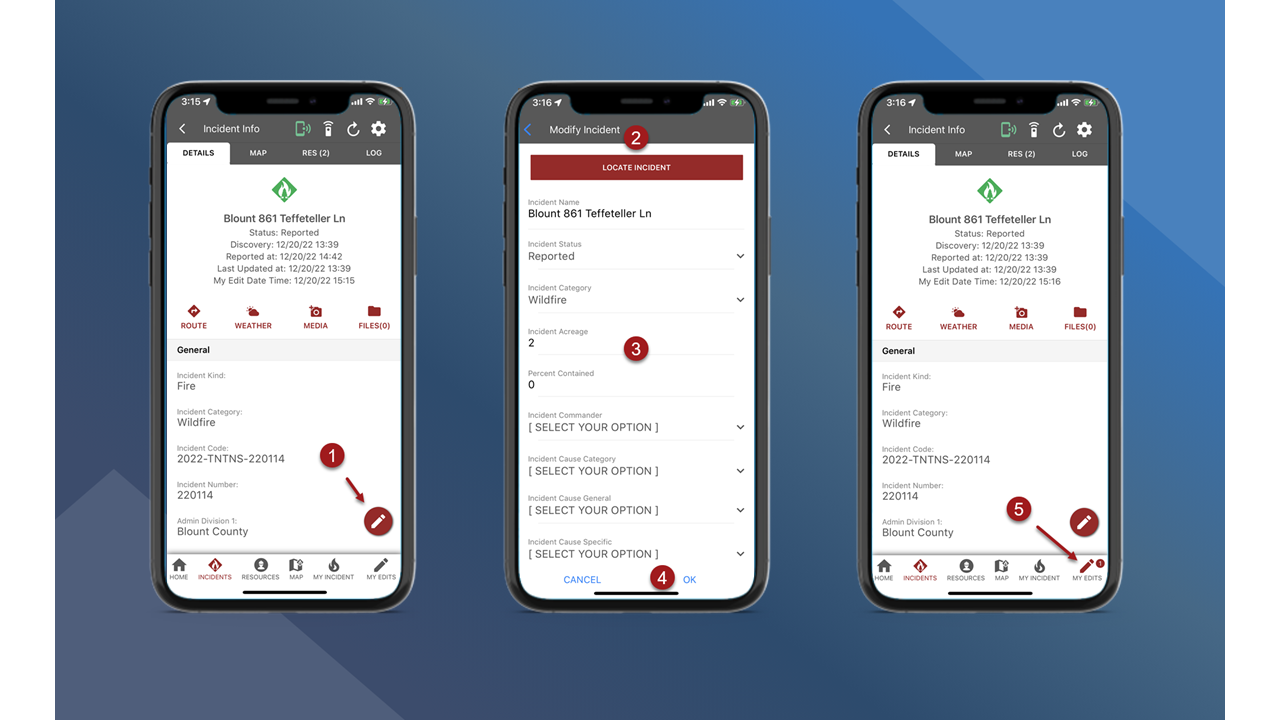Edit Incident Data on Mobile
This section provides instructions on how to edit incident data from fiResponse Mobile.
Note: The user must have the appropriate role and permissions to Edit Incident Data.
On the Incident Info screen – Details tab, tap the pencil button in the bottom right corner of the screen to open the Modify Incident screen.
To edit the Incident Location (Latitude and Longitude) single tap the Locate Incident button at the top of the Modify Incident screen. Use the map to navigate to the preferred incident location and single tap on the preferred location in the map. The Incident Location will be changed and the Latitude and Longitude fields will auto-populate with the new coordinates.
On the Modify Incident screen the user can edit incident data by using drop-down lists or using the keyboard to enter information.
Save changes before navigating away from the Modify Incident screen. To save changes to the incident data single tap the OK button on the bottom of the screen.
Edits will not be sent to the central database, or visible on other user’s devices, until the user “syncs edits”. Use the My Edits panel to upload or “sync edits”. See My Edits to learn how to sync edits.
Note: The fields Incident Code, Incident Number, Reported Date, Incident Kind, and County cannot be edited on fiResponse Mobile.