Incident Media
This section provides instructions on the media capabilities available in fiResponse Mobile. Media including photos and files can be uploaded and viewed using fiResponse Mobile.
Note: The user must have the appropriate role and permissions to view or upload Incident Media using fiResponse Mobile.
Note: The user must enable permissions for fiResponse Mobile to use the camera on the mobile device to take incident photos.
Take or Attach Photos
On the Incident Info screen tap Media.
Tap Take Photo or Attach Photo.
Use the device’s camera or photo library to select a photo. Tap the red arrow button to attach the photo.
The photo will appear in Files.
Note: Use My Edits to sync the photo. See My Edits to learn how to sync edits.
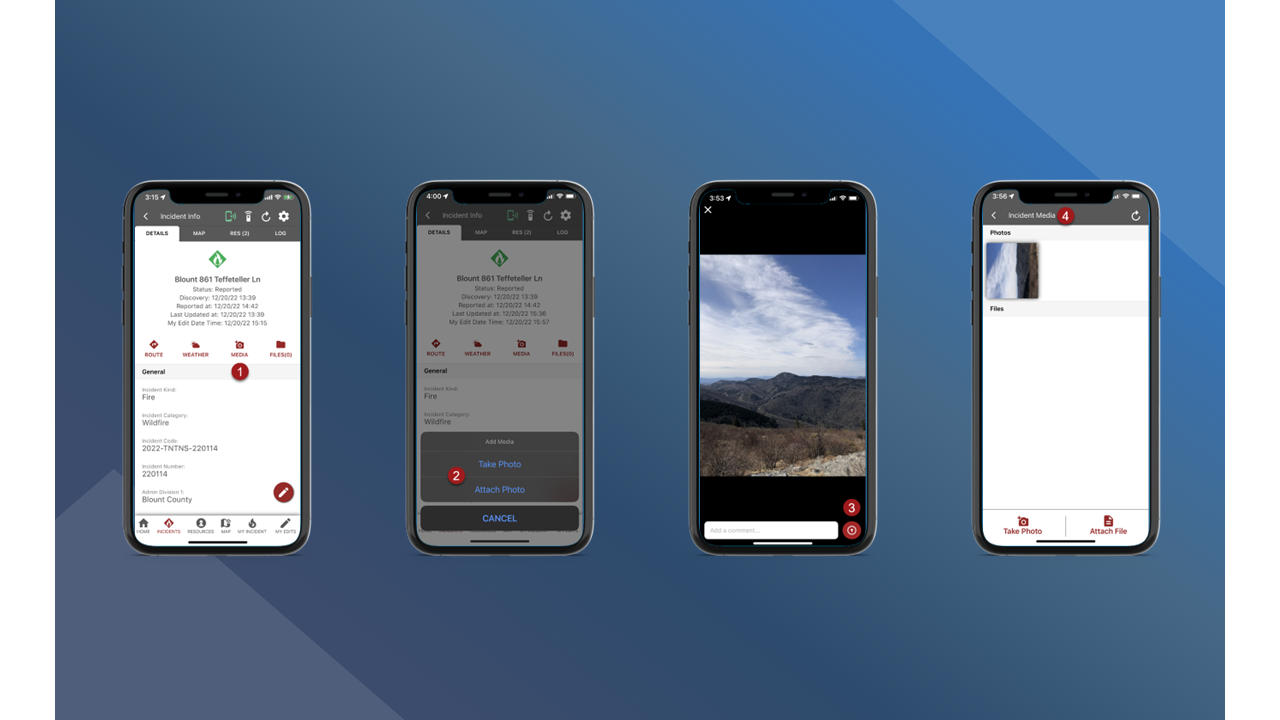
Attach Files
On the Incident Info screen tap Files.
Tap Attach File.
Use the device’s file manager to find and select a file.
After selecting the file the Incident Media screen will be displayed and the selected file will be listed in the Files section.
Use My Edits to sync the photo. See My Edits to learn how to sync edits.
