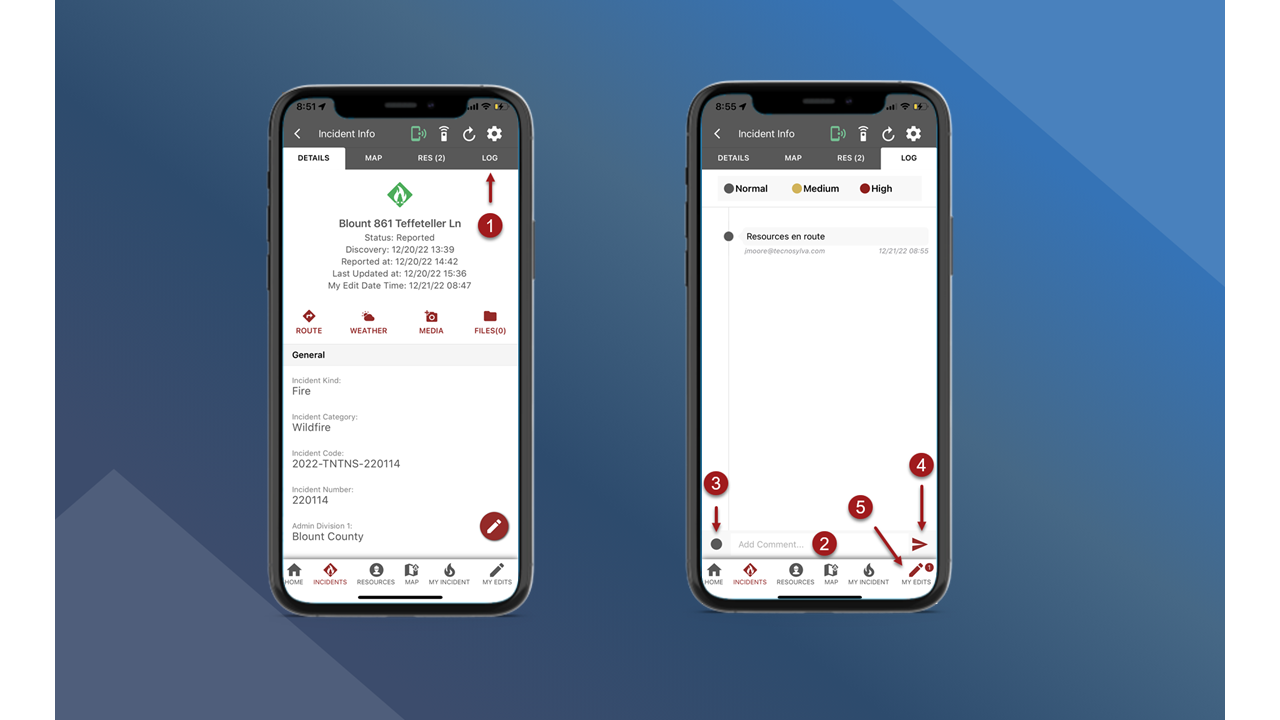Log Messages
You can add Log Messages to record or communicate information associated with a specific incident. After the Log Messages have been uploaded to the central database through My Edits, the Log Messages will be visible for other users on all platforms.
Note: Users must have the appropriate role and permissions to View or Edit Log Messages.
On the Incident Info screen tap the Log tab in the header.
Tap in the Add Comment box to expand the keyboard and enter the log message.
Choose a message priority if necessary. The priority will be Normal by default.
Tap the red arrow button to add the Log Message.
Sync edits through My Edits. See My Edits to learn how to sync edits.