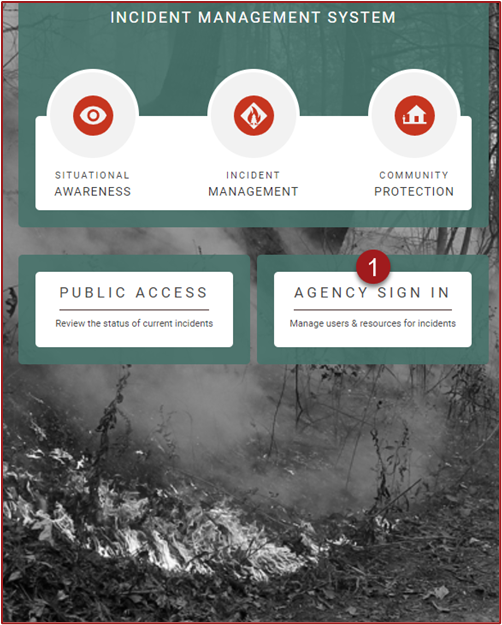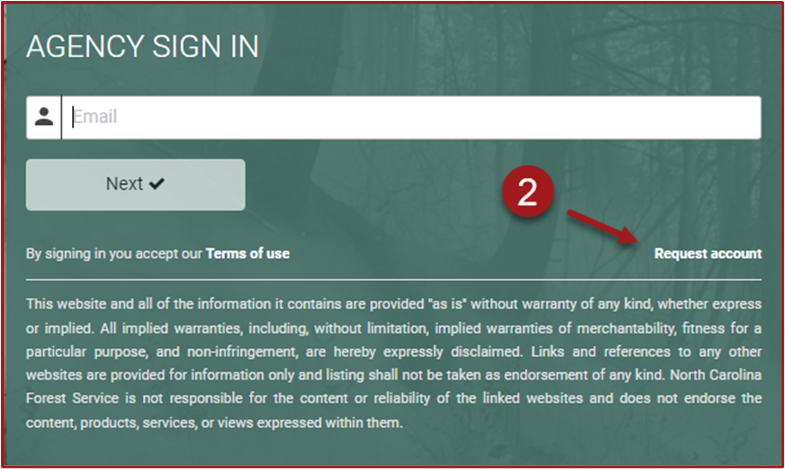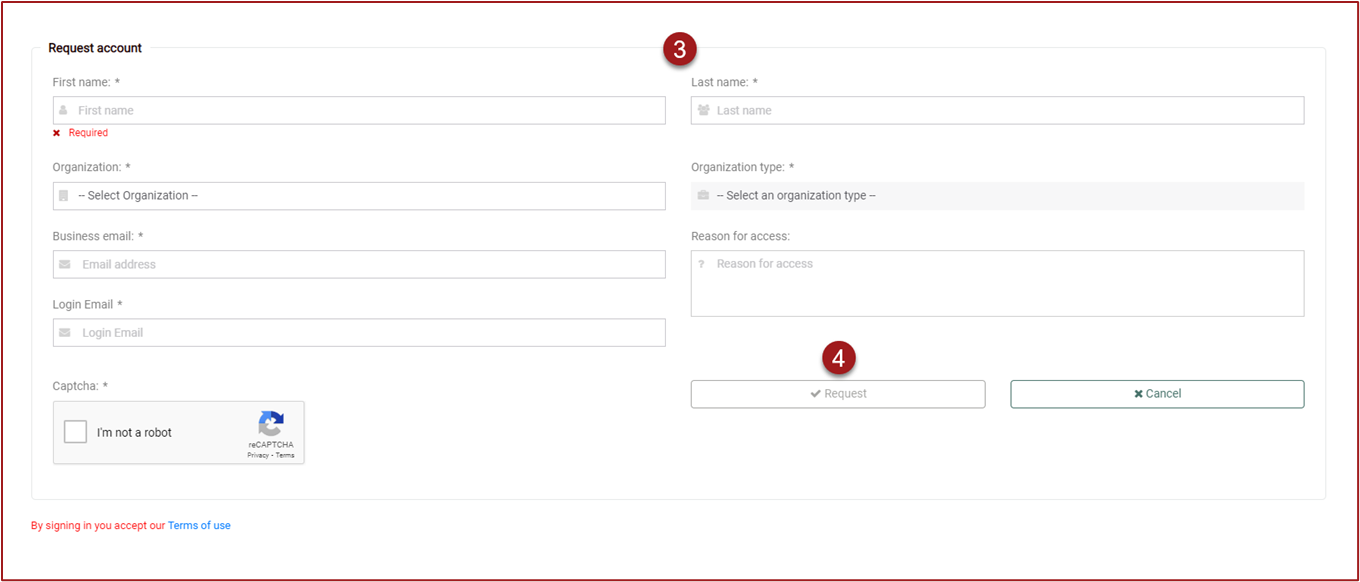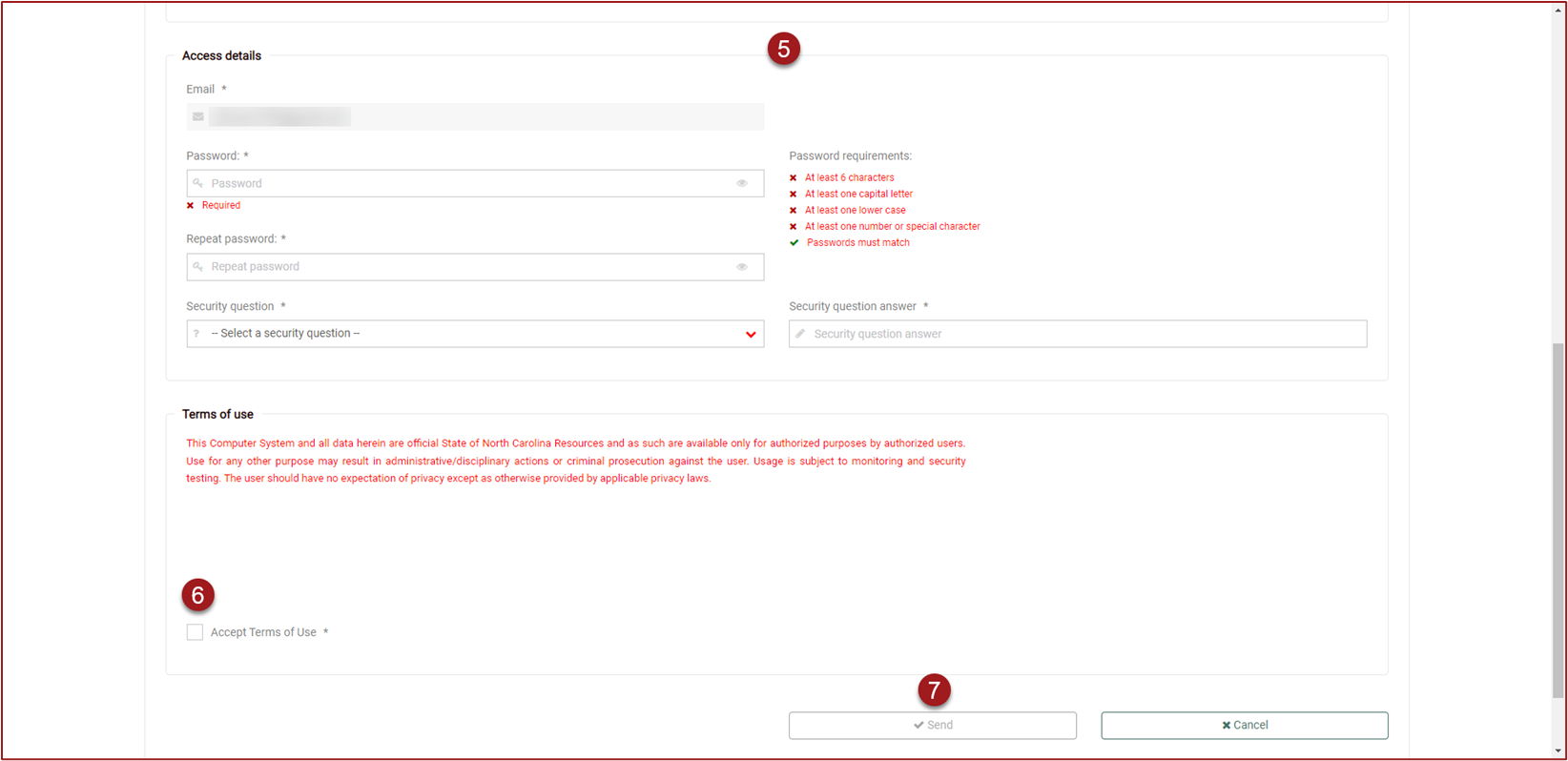Request User Account
New users can obtain a fiResponse user account by requesting an account from the agency’s sign in page.
If your agency has completed single sign on integration, then you should check with an agency administrator before following the directions on this page.
Note: Creating the user simultaneously creates the staff record for that person. Adding the staff record for a person first can lead to duplicate staff records for that person.
On the FR landing page, click the Agency Sign In button.
On the right-hand side, click Request Account.
Complete the Request Account entry form. Required fields are marked with an asterisk *.
Click Request. Agency Administrators will receive an email that an account request has been submitted. Once the Agency Administrator approves the request the user will receive an email with an activation link. The new user should follow the activation link.
Complete the Account Information and Access Details
Click in the checkbox to Agree to the Terms of Use
Click Send
Info: Follow this link to learn how to make a person dispatchable in fiResponse (Set a Staff Record as Enabled & Active )